Basic Tips for New Android Users
Android is undoubtedly the most powerful platform for mobile devices in the world. There are substantial reasons for this. First and foremost, Android is an open-source software modified from Linux. This has enabled Google, the current owners of the platform, to roll it out to different mobile companies. Subsequently, it has grown to be the OS with the highest sale volume, having over two billion active users per month.
Furthermore, as we shift towards hand-held convenience, Android has been the front-runner in application development. Current statistics show that there are over 2.6 million apps in the Google Play Store. These apps range across all facets of our modern lifestyles, from health apps to dating apps. The ease of availability of different apps has been one of the cornerstones of the Android wave.
If you are a new user to Android, there is an entire novel experience in front of you. You are stepping into a world of customization. As a matter of fact, this is amongst the first things that will catch your attention. Through the Play Store and third-party sources, you will be privy to great customization options right from the start page. If you are owning a device running stock Android, then only the sky will be your limit.

This article seeks to guide you in making the most out of your device as you step foot into the Android space.
Create a Google Account
Google and Android come as a two-pronged one. You, therefore, require a Google account to use the Android platform. If you do not have one yet, it is recommended that you set one up from a personal computer. Creating a Google account comes with all the Google affiliate apps. These include, but not limited to.
- Gmail.
- YouTube.
- Google Maps.
- Chrome.
- Calendar.
Setting up your account is rather straightforward once you have created it. The fields that you need to fill are rather clear. Furthermore, there are tailored prompts that elaborate on the options from which you are to choose. For instance, app permissions will have comprehensive descriptions of what each option translates to.

The set-up process is also an ideal opportunity for you to transfer your data. This can either be from the cloud or another device to your new smartphone. This makes it convenient for you to import and back up important files, such as contacts. Perhaps, then, you do not have to worry about getting in touch with your essay writer afresh. You will have everything you had and need right from the word go.
Change the Sound Profiles
You might have noticed the haptic feedback on your phone as soon you turned your device on. For reasons yet unknown to users, new phones tend to make sounds or vibrate at every touch. While this might be part of the novel experience, this might soon get annoying. Furthermore, you will want to save on your phone's battery life.
Making these changes is quite standard on all Android phones. Go to Settings>Sound>Advanced. This opens a subsequent list that includes the toggles for sounds and vibrations. Turn them off, depending on your preferences. Android is all about customization. You can freely retain some of the features you wish to keep.
Choose Your Default Apps
This is where you select the specific apps that you want to run certain functions on your device. It ensures that your phone carries out the relevant commands automatically. As is the custom with Android, you will be spoilt for app choice for most of the functions. Why not try each at a time and figure which works best for you? The objective, after all, is meeting your personal preference.
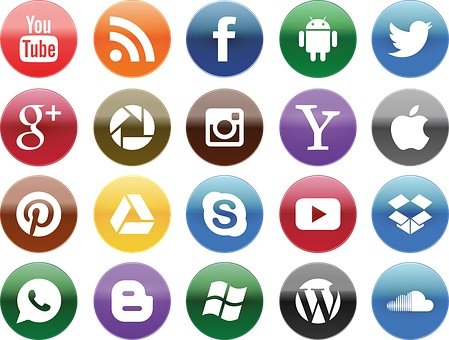
Go to Settings > Apps&Notifications > Advanced > Default apps. You can then choose the default apps you want for your calls, messages, browsers, keyboard, among other essential functions. You will certainly love the numerous Android options at your disposal.
Vis-à-vis notifications, you may also consider adding your desired shortcuts on the notification bar. This eases your access to multiple hardware toggles. From here, you can promptly turn on and off Wi-Fi, Bluetooth, Mobile Data, etcetera, with just a single touch. When you wish to go to the full menu, simply long-press on the icon.
Having done this, you have substantially covered the basics of your new Android device. It is time for you to go forth and use your customization aptitude. Play around the widgets on your homepage. Apply wallpapers, themes, and launchers that suit your preferences. For those widgets that do not appeal to you, you have to long-press and drag to the bin at the top of the page. Knock yourself out!
























The report on MABO Case Study is really informative and professionally written. Great work!!