Google Assistant Just Launches on iOS
Google I/O 2017 Developer Conference just ended last week. If you are an iPhone user, you may think that you have nothing to do with the conference. Actually, there was a big announcement on Google I/O 2017 that you may be interested in: Google Assistant launches on iPhone/iPad now.
But wait. Is Google Assistant something like Siri? I love Siri, why would I switch to Google Assistant? To ensure that you won't miss something that you actually need, learn about what Google Assistant can do on your iPhone/iPad.
What Can Google Assistant Do on Your iOS Devices?
Google Assistant is an pretty awesome AI assistant, the followings are what it can do on your iOS device:
- Make phone calls, send messages/email;
- Schedule your day: set timer/reminders;
- Get answers from Google for calculations, translation, or any other questions;
- Get local information about: weather, location, restaurants, routes, real-time traffic;
- Change your phone's settings: turning on/off Wi-Fi, Bluetooth, flashlight, volume up/down, etc.;
- Just have fun: ask Google Assistant to sing your a song, tell you a joke, etc.
That's pretty much all you can do with Google Assistant on your iPhone/iPad. And to use Google Assistant, it is just as easy as using Siri.
- Get Google Assistant on your device from App Store.
- Sign in with your Google account
- Launch Google Assistant and say "OK Google".
- Then you can go ahead and say what you need.
- If you are not sure about how to use the assistant, you can ask "OK Google, what can you do?"
- It will give some common commands that you can use.
More tips on using Google Assistant:
- You can set up news sources in advance. When you say "OK Google, listen to the news. It will read the news from the news sources that you like.
- Set up home address beforehand. You can simply say "Navigate home" to ask Google Assistant to start navigation to home.
Google Assistant VS Siri, Which is Better for Your iPhone?
Now you have learned all the things that Google Assistant, you may say, "Well, it sounds a lot like Siri." Yes, it is true that Google Assistant is very similar to Siri in functionality. And comparing to its Android version, Google Assistant on iOS have some limits:
- It can't works with some iOS apps, for example, Google Assistant on iOS can't read messages for you.
- You can't activate Google Assistant hands-free on iOS. On Android version, when you say: OK Google, it will wake up the phone and allow you to conduct some simple operation without unlocking the phone, like what we can do with "Hey Siri".
But base on Google search engine, Google Assistant will impress you when it came to complicated web searches, for example, how to use Google Assistant on iPhone. And if you use Google Photos, when searching for photos, the assistant can also show you the photos from Google Photos.
As Google put great effort in Artificial intelligence (AI), machine learning, it is sure that Google Assistant will become more intelligent and bring us more convenience.
Common Google Assistant Commands
Send messages: Text Mom, Send a messages to Dad.
Make phone calls: Make a phone call, Call James, What is Rebecca's phone number?
Check weather: What's the weather? Will it be cold on Monday?
Check news: What' s the news.
Ask question: What's the capital of China? Why is the sky blue?
Get location information: What is the nearest cinema? Is there a sports shop nearby?
Find photos: Find picture of sea. Find my pictures of graduation.
Translation: "Google Morning" in Japanese. Translate "lunch" to Spanish.
Settings:Open Wi-Fi / Bluetooth / Flashlight
Open Apps: Post to Instagram "Nice day with Linda".
Mapping: Navigate home. Take me to Central Park.


















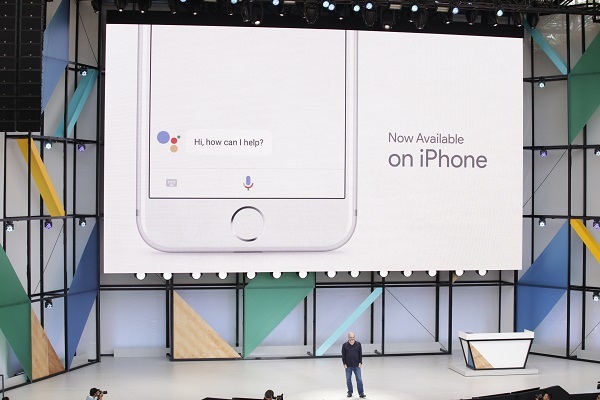
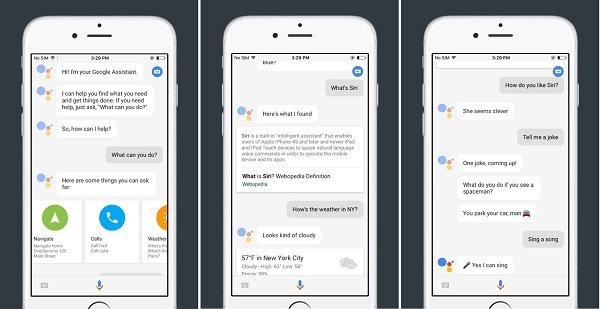
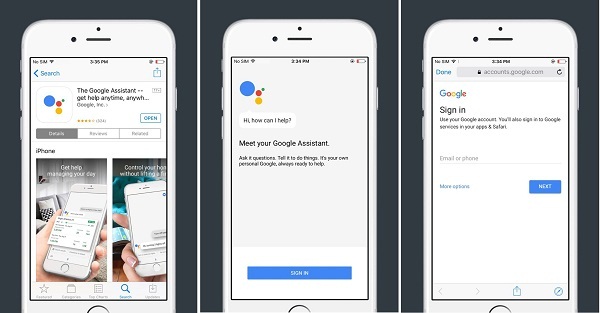







This are professional investigator .. was able to get my wife phone.. Contact hackertom10 AT GMAiL com, if you need assistance....