How to Fix YouTube Fullscreen Not Working on Firefox, Chrome and Safari
Similar to YouTube black screen issue, choppy YouTube video problem, another annoying trouble often reported by YouTube users is the "YouTube Fullscreen Mode Not working". Users don't face any problem while watching YouTube videos until they enable the full-screen mode. However, YouTube full screen still shows taskbar. So, you may be unable to enjoy YouTube movies in full screen.
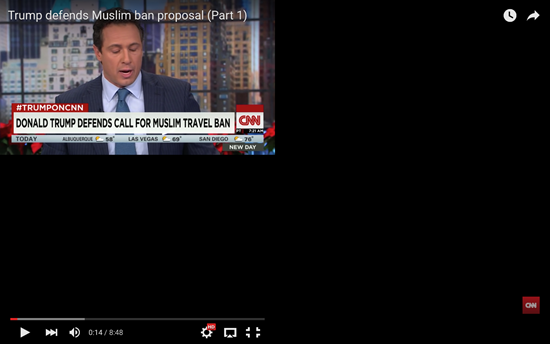
This is a common problem that can happen in various browsers especially Google Chrome, Firefox, and Safari. For instance, taskbar not hiding when fullscreen is enabled on chrome. And there are many guides online to help you figure it out, but none is in that much details. In this post, we are going to share with you detail guide on how to fix YouTube fullscreen problem on Chrome, Firefox, and Safari.
People Also Read:
How to Download YouTube Videos
Best YouTube Recorder (2019): Save YouTube Videos to MP4/MP3
CONTENTS
Part 1: Fix YouTube Fullscreen not Working on Chrome
Part 2: Fix YouTube Fullscreen not Working on Firefox
Part 3: Fix YouTube Fullscreen not Working on Safari
Part 4: Download YouTube Videos to Computer and Watch without Fullscreen Problem
Part 1: Fix YouTube Fullscreen not Working on Chrome
Google Chrome is one of the most popular web browsers, so let's begin with fixing the YouTube full-screen problem on chrome. If YouTube is not loading or opening in Chrome when you go full-screen, these fixes could be surprisingly easy to solve the trouble.
STEP 1. Just go to your Chrome address bar, type "chrome://plugins" and hit "Enter", you'll see a list of all installed plugins.
STEP 2. Then, click the "Details" button.
STEP 3. Scroll down and find "Adobe Flash Player". If you see 2 Adobe Flash Players, jump to next step. If there is only one, you need to download a new Adobe Flash Player. Open a different browser, like IE or Firefox and go to adobe.com and follow the instruction to download and install flash player.
STEP 4. Go back to the Chrome plugin page and find the Flash plugin with the line and click "Disable". Disabling this flash player allows the browser to use the latest flash version that you have installed on your computer.
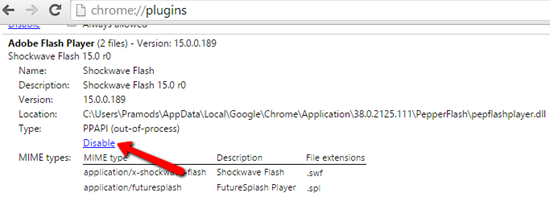
STEP 5. Restart Chrome to see if everything is fine.
Another Solution: Update your browser to use the HTML5 YouTube player
If Flash Player just won't work properly on your computer, you can try watching YouTube in HTML5 instead of Flash. Just head over to YouTube's HTML5 Video Player page and click the Join the HTML5 Trial link.
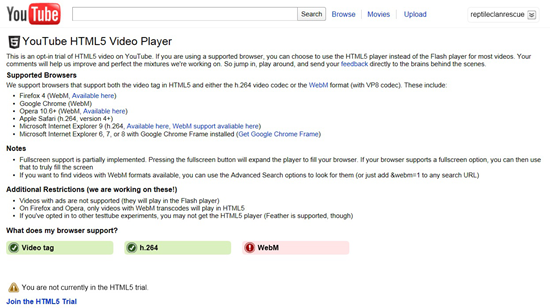
Part 2: Fix YouTube Fullscreen not Working on Firefox
If YouTube videos won't go full screen on Firefox, then it may have a problem with the Flash Player or your video drivers. Here's how to fix YouTube Not Going Fullscreen Mode issue.
STEP 1. First of all, please update Firefox to the latest version.
STEP 2. Visit Adobe's test page to see if the Flash plugin is installed and working properly. If not, install or update Flash.
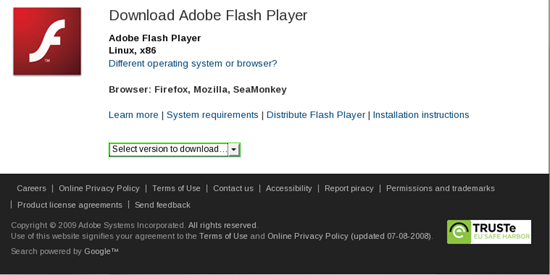
Part 3: Fix YouTube Fullscreen not Working on Safari
Some Mac users have reported that they came across the same issue when trying to enjoy videos in full screen on Safari. If so, there is simple troubleshooting for you to take into consideration.
STEP 1. Go to Finder > "Applications". Scroll down your applications list until you find the Safari. Right-click the Safari icon and choose to "Get Info" from the context menu.
STEP 2. Click the checkbox next to "Open in 32-bit mode". Then, close and exit out of Safari Info window.
STEP 3. Launch Safari and navigate Safari > Reset Safari > "Reset" to reset Safari.
If the above solutions did not fix the YouTube problems, you should next try uninstalling and reinstalling Flash player.
Part 4: Download YouTube Videos to Computer and Watch without Fullscreen Problem
Actually, the most simple way to fix the problem of YouTube taskbar not hiding when going fullscreen would directly download the videos you want on your computer. In this way, I am sure you will enjoy the full-screen watching with the video player on your Windows/Mac. But how? Maybe you can go to this page: How to Download YouTube Videos for more details.
I hope these 4 fixes for "YouTube fullscreen not working" problem worked for you and you can successfully get rid of the taskbar in fullscreen on YouTube. In case you still have the problem while watching YouTube in full screen, you can leave comments below.


















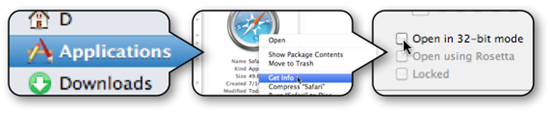
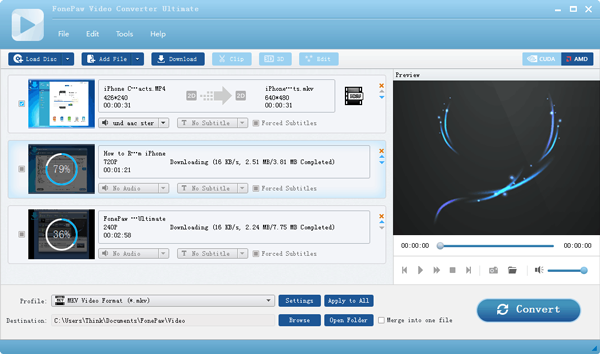






chrome://plugins isn't available anymore. You have to go to chrome://settings/content to change flash and other plugins.
Thank you for the information. We will update it to the post.
not updated
I'm using Safari/Mac Version 11.0.3 and this version does not feature a 32-bit option. What are the options now? This full-screen issue only started recently and the only thing that happened that I can think of is that QuickTime was recently installed. Thanks!
Hi. It seems that since macOS High Sierra 10.13.4, Apple discontinue the support of 32-bit apps. That's probably why the open in 32 bit mode is not available on your Safari. Other things you can try to get the full-screen issue fixed include:
1) Enable the flash plugin on Safari;
2) Disable HTML5;
3) Clear Safari caches and data.
That's not my issue. Mine is I click on the full screen button and it acts like I didn't click it.
Ditto, but changed user from my friend's log on and no problem. Doesn't present any problems there. Maybe the dreaded 'Windows Updates' overnight has changed something.
Greetings from Sydney AUS
Just reload the video.