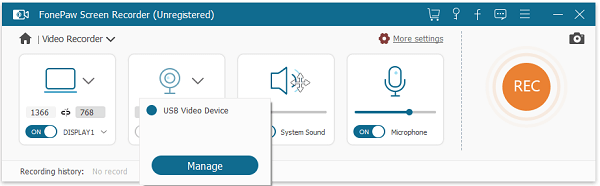Mac Camera Not Working, How to Connect Camera on Mac
Sometimes the built-in camera of your Mac doesn't work and you're given a notification of "camera not connected". It's a very common problem and it's so annoying! Without the camera, you are not able to have a video chat or take photos. Here are a few tips to help you fix it.

FonePaw Screen Recorder: Take Photos & Videos with Front Camera on Macbook
- Record webcam videos;
- Record screen on Mac with audio;
- Take screenshots with the customized keyboard shortcut.
1. Why isn't my camera working on my Mac?
Reason 1: Software Issue
macOS isn't equipped with a camera setting app. To launch the camera, you need to open an app that uses a webcam. If the app is not working properly, that's probably the reason why your Mac camera doesn't work.
Reason 2: Hardware Issue
The camera of your Mac may be damaged physically. In this case, you need to send your computer to a repair shop to fix or replace the camera. Or connect your Mac to an external camera.
2. How to Connect Camera on Mac
If you have no idea how you can fix the build-in camera, you can externally connect a camera to your computer with a matching USB cable. Remember to check the USB port on your Mac and the camera's USB cable before plugging it in. Make sure that the port and cable are matching.
3. How to Turn on Camera on Mac
The built-in camera doesn't have an on or off switch – neither physically nor virtually. To turn on the camera, you need to launch an app that uses the built-in camera on Mac. Click on the Application folder and choose Photo Booth. The LED light will turn on with a camera working signal appearing as soon as Photo Booth starts.
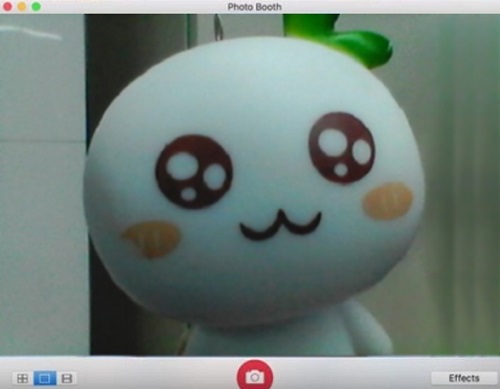
4. Give Camera Access to the Application
The reason why the camera of your computer doesn't work may be an application doesn't have access to the camera. Allow apps to use your camera so that the camera can be activated properly when you open apps like Skype, FaceTime.
Step 1: Go to Apple menu > System Preferences > Security & Privacy, then choose Privacy.
Step 2: Click Camera.
Step 3: Click the checkbox next to an app to allow the app to use the camera. You can also forbid an app from using your camera.
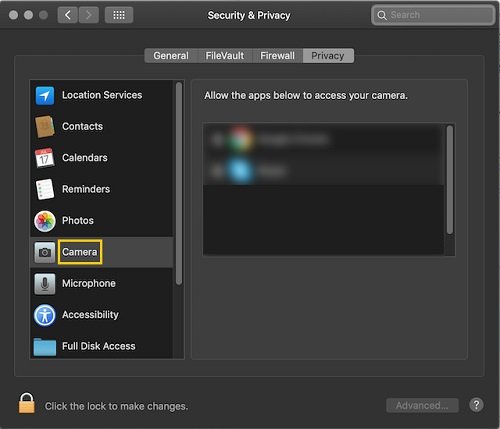
5. What to Do if FaceTime Camera not working on Mac
The camera is activated automatically when you launch FaceTime. When it fails to work, you need to turn on the camera manually on Mac by using Terminal.
Step 1: Go to Applications > Utility, then click Terminal.
Step 2: Type sudo killall VDCAssistant in the terminal window.
Step 3: Hit Enter on your keyboard and enter your admin passwords. If all goes well, there will be no confirmation messages. If an error appears, you'll be given an error message in the terminal window.
Step 4: Try any app that uses the camera to check whether the camera is working properly now.
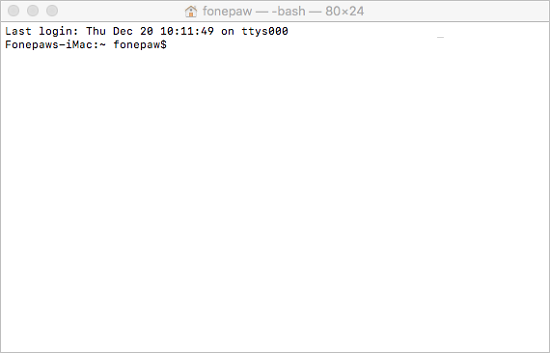
6. What to Do if Skype Camera not working on Mac
If the camera doesn't work when you try to start a Skype video call on Mac, you may try to:
- Update the Skype app to the latest version. Go to App Store and check if there is any update for Skype.
- Reinstall Skype. If an update doesn't work, try to delete Skype and reinstall it on Mac.

7. Restart Your Mac
It's possible that some processes using the camera is still running in the background. Restart your computer can easily finish those processes.
Step 1: Click the Apple icon.
Step 2: Choose Restart.
8. Force Quit Apps Using Mac Camera
The camera can only be run by one app at a time. If the camera doesn't turn on when you launched the app that you are using, force quit other apps using the camera that you launched previously.
Step 1: Go to Applications > Activity Monitor.
Step 2: Quit all other apps or utilities that might be using the camera.
Step 3: Start the app in need of the camera.
9. Reset SMC on Your Macbook/iMac
If the above solutions don't help, you may try resetting the System Management Controller (SMC). Here is how to reset SMC on Mac.
You can fix a camera that doesn't work on Mac in most cases if you follow the above solutions. If none of the solutions can give you a hand, contact Apple to seek professional help.