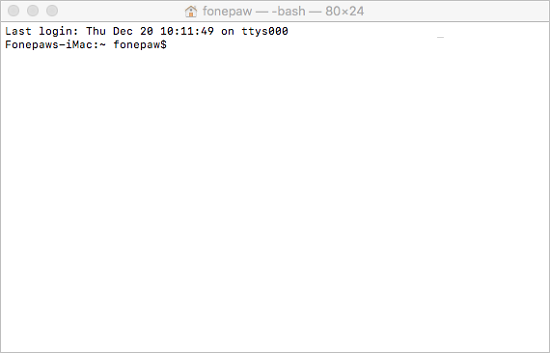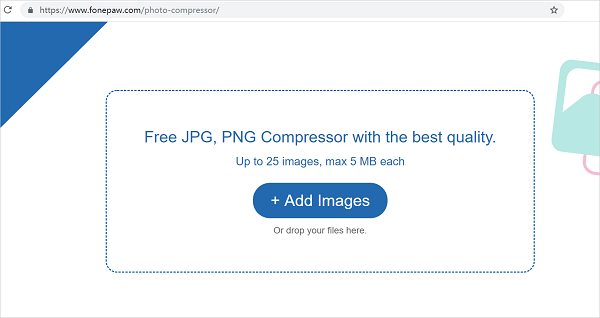2 Ways to Open RAR Files on Mac
You may have received a RAR file and then found that it can't be opened on your Mac computer. RAR is a data compression format that is commonly used for packing multiple files into one so that they can be sent in smaller file size. However, RAR format is not supported by macOS by default. To open RAR files and extract files on Mac, follow these 2 easy ways in the post.
You May Like:
How to Compress PDF File Size for Email Attachment
How to Compress Videos on Mac, Windows, Android, iPhone
How to Compress Your PNG/JPG on Computer
What is a RAR file & Why Can't Mac Open RAR Files by Default?
macOS use ZIP format to compress files by default. A ZIP file can be opened on a Mac computer without third-party software. Just double click a ZIP, it'll be extracted instantly, but that's not the same case with RAR files.
RAR represents Roshal Archive, named after the Russian software engineer who created the format. As a proprietary archive format, RAR requires patented decoders and doesn't limit its file size.
However, RAR file format still remains privately licensed and there's no built-in support for RAR format in macOS, which explains why you can't open RAR directly on Mac. To unpack a RAR file, you need to use a third-party tool.

Here are two ways to help you solve the problem.
1. Open with RAR Opener for Mac: The Unarchiver
The Unarchiver is a free tool that you can get from the App Store to easily extract RAR files.
Step 1: Go to Mac App Store, and download and install The Unarchiver.
Step 2: Right-click on a RAR file and choose The Unarchive in the expanded options of Open With.
Now the RAR file will be immediately extracted into the same folder.
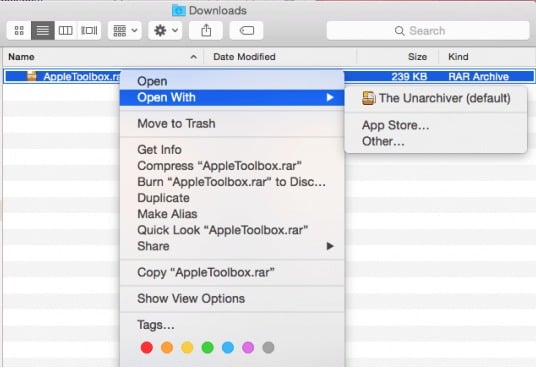
You can make The Unarchiver the default program to open RAR files on your Mac so next time you can try double-click on the RAR file to do the extraction.
To set The Unarchiver as the default RAR opener:
- Right-click a RAR file on Mac and select Get Info;
- Click the Open With menu and select The Unarchiver;
- Click Change All… to apply the change to all RAR files.
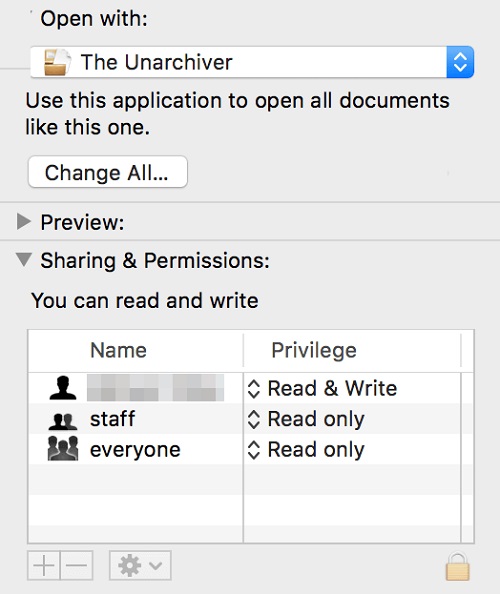
2. Unrar Files without Downloading Software
To extract a RAR file using the Terminal, you'll need to download Homebrew, a free and open-source software package management system that simplifies the installation of software on macOS.
Step 1: Press Cmd + Space and then type "terminal" to launch the Terminal app.
Step 2: Type the below command to install a RAR format extractor: brew install unrar
tep 3: If you're informed that unrar needs to be built from the source, install the Xcode command line tools using this command: xcode-select –install
Step 4: Locate a RAR file and extract it with this command: unrar x [file name].rar. Now the file will be extracted into the same folder.