Super Slow-mo: How to Shoot Better Slow Motion Video with Samsung Galaxy S9/S9+
The charm of photographing may be released by Super Slow-Mo, a highlight of Samsung Galaxy S9. Having enhancing wide-angle, telephoto, optical zoom and other universal camera functions, Samsung introduced slow-motion mode, or Super Slow-Mo to its latest flagship smartphone, Samsung Galaxy S9/S9 Plus, which allows the phone to shoot slow motion videos at 960fps at 720 HD, comparing with iPhone X's slo-mo videos at 240fps. Higher fps suggests that the phone can capture more pictures in a second, thus the video is improved in the clarity and fluency.
Samsung Galaxy S9/S9 Plus's Super Slow-Mo video helps us to record our lives in a special way. With the time slows down, we will be able to see every tiny detail that can't be captured merely by our eyes, and have a new perspective of the beauty around us, such as a piece of fluttering petal, a drop of falling coffee, etc.
Let's see how to shoot a slow-motion video like a professional photographer with Samsung Galaxy S9/S9 Plus at hand.
Related Articles:
Bought A New Samsung Galaxy S9? Here's How to Transfer Data from Old Phone
How to Backup Samsung Galaxy S9 to Samsung Cloud?
Tutorial on Shooting Better Slow Motion Video with Galaxy S9/S9 Plus
Here are the basic steps to use Super Slow-mo to shoot videos on Galaxy S9/S9 Plus:
1. Open camera, swipe up to tap Super Slow-Mo.
2. You have two options here:
i. If you tap Manual at the bottom left and choose the record button, S9 will begin to record a video at normal speed. When you want to start shooting in slow mode, tap the three dot icon at the bottom right, and the camera will capture motions every 0.2 seconds; if you want to get multiple videos in slow motion, tap the button multiple times.
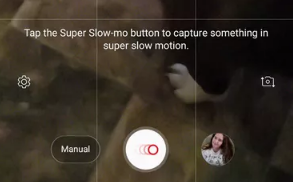
ii. If you tap Auto at the bottom right, there is a square in the middle. When the object you want to record is approaching the square, the square will turn yellow. Now tap the record button to begin shooting slo-mo video.
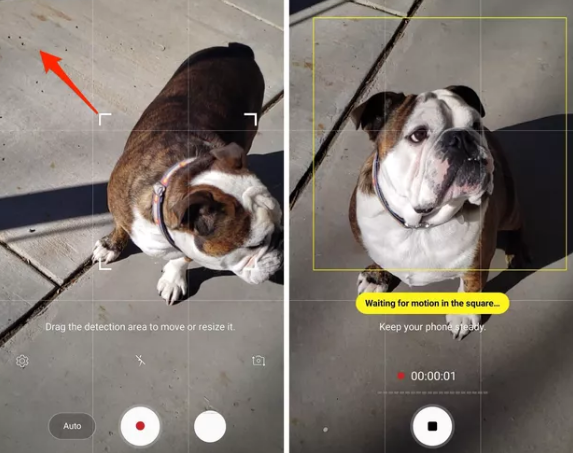
3. You can also adjust settings for Super Slow-Mo.Tap camera Settings, where Multi-take or Single-take can be chosen. Multi-take allows you to take a few sections in slow-mo in a video so that you won't miss every wonderful moment, while Single-take just allows a single section recorded in Super Slow-Mo.
4. When you play back the video you can see the sections shot in slow-mo are marked in yellow on timeline. Also, there are a few choices for you here, including turning on and off slow-mo, adding background music, and cutting the video down.
Things You Should Pay Attention to:
To shoot a better slow motion video with Galaxy S9, there are couple of things you should pay attention.
1. Lighting : Adequate light is a key to shoot a better video, or you will be crazy to find a lot of noises in the picture. Besides, in Slow-Mo, shutter speed will be very high, and thus there is less time for the camera to catch the light. In other words, you may get darker videos in slow-mode than in normal mode.
2. Timing: Super Slow-Mo will expand a 0.2-second section into 6-second one, so don’t record a video in slow-mo over a few seconds, or you will get a video large in size.
3. Keep Still: It is always necessary to shoot a video with the camera keeping still, especially when you shoot in slow-mo, as even a small shake will be expanded. A tripod is good, or you can find a fulcrum for your phone.
4. Multiple Captures: As I mentioned above, multiple captures shoot multiple sections in a video. It will take more storage but reduce the possibilities of missing a good moment.
How to Shoot Slow Motion Video on Any Android Phone
Slow-mo condenses time for us, and it is a pity that Slow-Mo is not a common built-in function for all Android device. A good news is that there are some apps have this function and you can shoot videos in Slow-Mo even you don't have a Samsung Galaxy S9. I’d like to introduce two of them for you:
- Slow Motion Video FX
With Slow Motion Video FX, you can record a video in Slow-Mo, or add the effect to the video you shot before, and the speed of the video is changeable. After that, you can share them on YouTube or Facebook.
- Videoshop – Video Editor
A lot of functions are provided in this app:
1. You can add slow-mode or fast-mode effect at a part of the video;
2. You can change the speed of the effect
3. You can add music, sound effects, or voice on videos.
4. You can adjust brightness or other basic parameter.
5. You can add text to videos.
Do you find this article helpful? Click Likes below.


















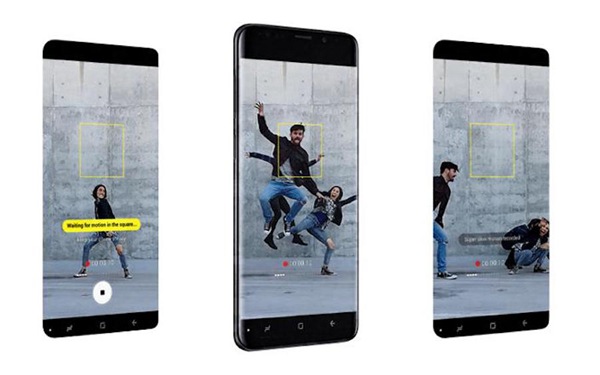









HACKERSUSAN78 AT GEEMAIL DOT COM....
you seek for a hacker? Are you dating a cheat? A liar too? I had that problem and my friend help me hack my clone my Ex's Email, facebook, WhatsApp because i suspected he was cheating and it was 100% true. all he asked for was a his phone number. he’s email is ANONNYMOUSHACKER08@GMAIL. COM .if you ever want to get in contact...