[Ultimate Guide] Set Up A Friendly iPhone for Seniors
With the popularity of smartphones, more and more people get used to using a cell phone. However, this may be a bit difficult for elderly people to accustom themselves to such a novel little gadget. Some may be not used to a phone without a physical keyboard, other may use iPhone for the first time. Can you make iPhone elderly friendly? The answer is yes!
You May be Interested In:
iPhone is designed for not only the young but the old. It's a fact that it's hard to get started with a new novelty. However, the more you use, the faster you get used to it. Assignment Geek conducted ethical research on 3,000 seniors and young people and found that young children who seem to understand technology from birth are no smarter than the elderly. They are just not afraid to push the buttons and see what happens. With this guide to show you how to set up iPhone for the elderly, everyone can use an iPhone.
CONTENTS:
Part 1: Security Settings
Part 2: Elderly-Friendly Settings
Part 3: Thoughtful Settings
Part 1: Security Settings
The reason why we choose iPhone for elderly people is that iPhone has simpler operability in comparison to an Android phone that can be highly customized. People thus can get used to it even if they seldom use tech devices. All we need to do is make iPhone as easily and simply usable as possible. Now, let's get down to the security settings at first.
1. Set up Touch ID and Passcode
To begin with, you can consider setting up a Touch ID ("Settings" > "Touch ID & Passcode") using an elderly people's fingerprint. If you want to set up a lock password, I'd suggest you make it simple to remember but obscure to guess out, such as "&&&" or "$&@". Given that iPhone will be automatically locked when passcode attempts fail several times, I personally think that Touch ID is enough.
2. Enable Voice Dial
It's recommended as well to enable "Voice Dial" on iPhone, which can be activated through Siri even if the screen is locked. If your grandma wants to make a call, she can easily speak to Siri and tell Siri to call somebody free from a lot of work like unlocking screen and opening the Contact app.
3. Turn On "Find My iPhone"
The "Find My iPhone" feature is able to locate the iPhone, which is helpful not only when the iPhone is forgotten under a cushion but also when elder people get lost outside. If any of them happens, you can log in Apple ID on iCloud.com and track down the iPhone.
Go to "Settings" > "Your Apple ID Profile (iOS 11)" > "iCloud" > "Find My iPhone" and enable it. Also, there is an option - Send Last Location. Turn it on and the iPhone will automatically send he location of iPhone to Apple when the battery is critically low.
4. Set Up Medical ID
There is a Medical ID card for you to complete in the Health app. It's strongly recommended to provide medical information like Medical Conditions, Medical Notes, Allergies & Reactions, Medications, Blood Type, Emergency Contacts and more.
This Medical ID can be viewed even if the screen is locked. If any, doctors can know elderly people's health conditions in time. Also, it helps people to get in touch with emergency contacts if an emergency occurs with no luck.
Part 2: Elderly-Friendly Settings
1. Bigger the Text Size
Presbyopia is when your eyes gradually lose the ability to see things clearly up close. It is a normal part of aging. Therefore, it's necessary for the old to enjoy reading with bigger text size.
Navigate to "Settings" > "Display & Brightness". Select "Text Size" and adjust text size to your preferred reading size. Also, you can enable the "Bold Text" option if necessary. If you prefer to larger text size, go to "Settings" > "General" > "Accessibility" and select "Larger Text".
2. Volume Up the Sound of Notifications, Ringer or Alerts
Aging also weakens people's listening and distracts attention. That's why elderly people tend to miss phone calls or messages all the time. You hence need to raise the volume of the sound of Notifications, Ringer and Alerts probably to the maximum in "Settings" > "Sounds".
Also, some may accidentally press the "Volume Down" button and make the iPhone mute. Therefore, you may consider toggle off the "Change with Buttons" option. Moreover, you should turn on both "Vibrate on Ring" and "Vibrate on Silent". What's more, go to "Settings" > "General" > "Accessibility" > "LED Flash for Alerts" and enable "LED Flash for Alerts" and "Flash on Silent".
Part 3: Thoughtful Settings
1. Remove Unnecessary Default Apps
iPhone comes with a lot of built-in apps and many of them are barely used indeed. Thankfully, iOS 11 allows users to remove default apps. To make a neat and clear Home Screen, you can delete apps that are barely used from iPhone like "iMovie", "Numbers", "Stocks", "Calendar" and so on.
2. Add Frequently-Used Websites to Home Screen
If you think only apps can be shown on Home Screen, then you are totally wrong. Actually, you can add frequently-used sites as shortcuts to Home Screen. If your grandma or grandpa like surfing the internet, you can help them add web shortcuts to Home Screen. Here's how to do so: 1. Open a site on Safari 2. Select the "Share" button. 3. Tap "Add to Home Screen".
3. Add Family Contacts to Favorites for Quick Access
It's always of great concern that elderly people can quickly get in touch with family or friends. Therefore, you can help them add people that they contact the most to the Favorite list. Open the "Phone" app and select the "+" icon on the top left. Then, select a desired contact and tap "Message"/"Call"/"Phone" to Favorites.
4. Emergency SOS
iOS 11 rolls out an "Emergency SOS" option for unexpected situations, which will be enabled by clicking the Sleep/Wake button five times to quickly call emergency services. Above all, emergency contacts must be set up in the Health app.
Open the "Settings" app and select "Emergency SOS". Then, toggle on the "Auto Call" option. For elder people, I'd recommend to keep "Countdown Sound" on so that iPhone will play a warning sound while Emergency SOS is counting down to call emergency services.
That's all. If your grandma or grandpa like taking photos and videos, remember to do a regular backup of their photos and videos, so they won’t be sad when these accidentally deleted. Now, follow this guide and make iPhone elderly friendly. If you like this, share with your friends!
Advance Notice: If you keep receiving calendar spam, let me show you the ropes to prevent it from sending to you.



















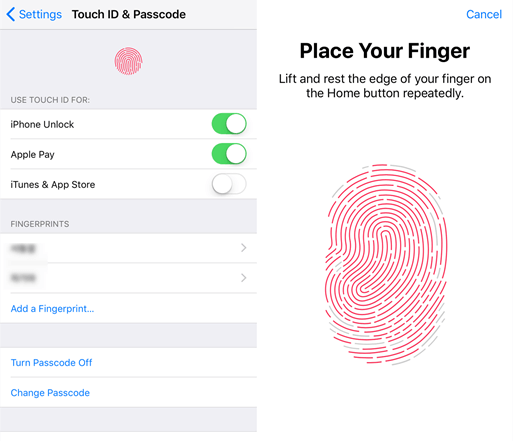
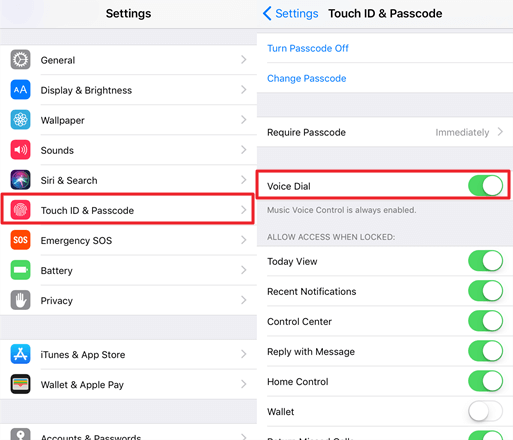

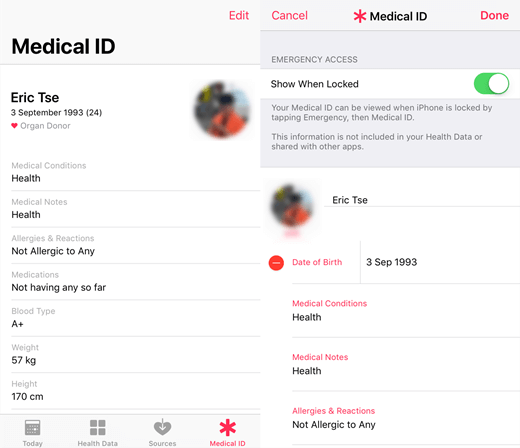
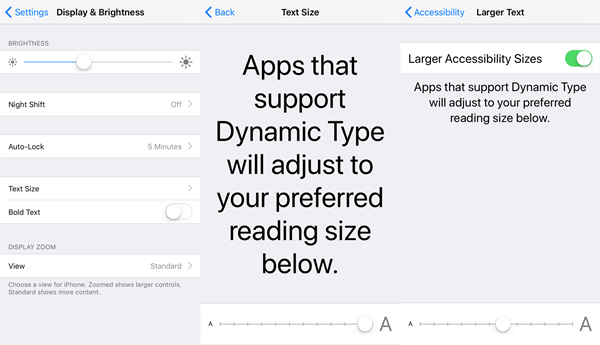
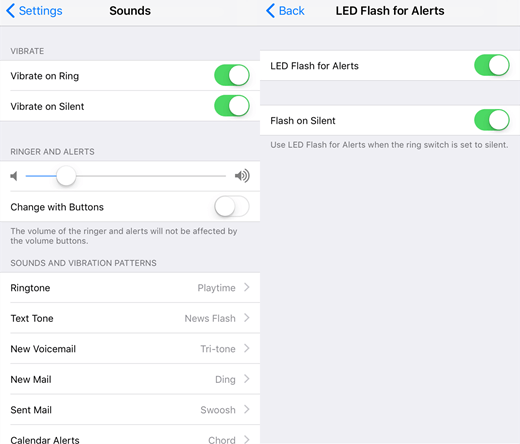
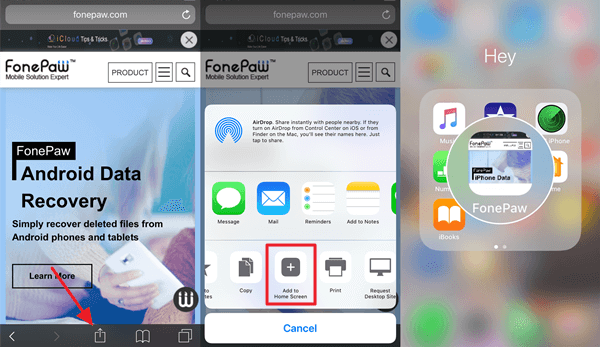
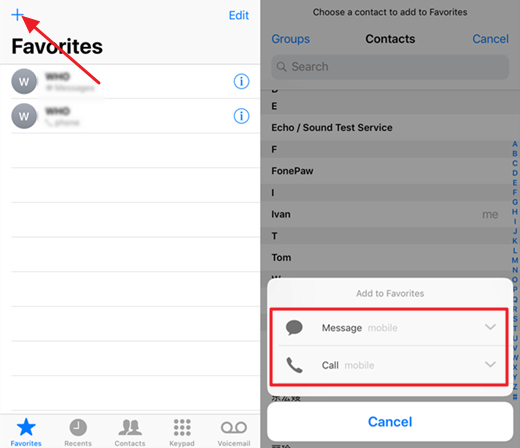
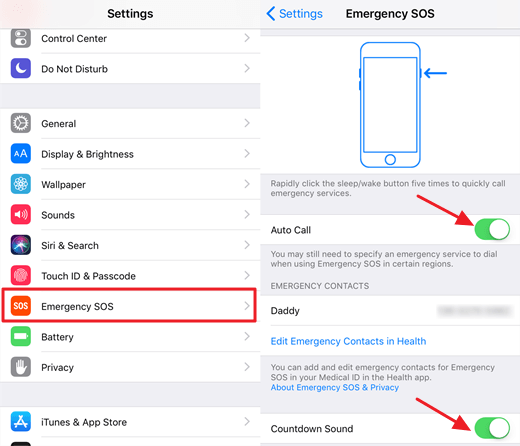






You may also want to add your family contacts as icons on your home screen. This functionality is not built into iOS by default, but can be added using a few different apps that are available or using the simple website "callmeicons" [Disclaimer: I built the web app]. It's pretty handy because it lets you use photos as the icons and will call the contact when you tap on the icon. It's a very nice addition when setting up a phone for your elderly loved ones.
Very cool!
Cool webapp. However, it doesn't appear to support international number formats (e.g. +1-555-1212). Please add that.
Use 00 in place of +, that worked for me.
This are professional investigator .. was able to get my wife phone.. Contact LADYPAMY15 AT GMAiL com, if you need assistance
This are professional investigator .. was able to get my wife phone.. Contact hackertom10 AT GMAiL com, if you need assistance
Try to contact hackerscott211@gmail. Com fr help
Try to contact hackerthomas71 @gmail. Com for helo
If you want the best solution to any issue you have with your account or you want to hack any social media account or work on anything contact Hackersusan78 via gmail com her work is 100%, i worked with her for like 6times and it was a perfect job
This can be easily called efficiency, Team Work, brilliant and outstanding technique.
Remotely Accessing Phone via server base and auto connection with Carrier.
Real-time notification, Geo Location, Tracking, extracting data such as WhatsApp, Facebook, Viber and any Social Media conversation.
SOLUTIONISTHACKER .COM......
While I understand that in the past it could automatically be said that iPhones are easier to use than Android phones, Google has really closed the usability gap between their OS and iOS... especially for smartphones made by companies that use either an official "Android One" badged version of Android that has little to no modifications from the base Android system or vendors that keep the mods very light (like Motorola/Lenovo and Nokia.)
Now that many older people also own Chromebooks which are also very easy to use, Android phones arguably have better integration with their home laptops than an iPhone does.
It's just a consideration that an older person does not need to spend $800 or more for a phone and over a thousand for a matching Mac. They could just as easily get a Chromebook for $200-$300 and a decent Android One phone (the Nokia 6 is also a good choice for example) for $400 and enjoy most if not all of the same features as an Apple universe for one-third to one-half of the price and be just as easy to use.
Just as a postscript, Android can show family contacts as icons on your home screen without any additional software. 😉
Hi Russ,
Yes. Indeed, Apple devices are far more expensive than Android devices with respect to pricing, while it can't be denied that an iPhone/Mac runs more smoothly and we can find many fancy new features in an new iPhone. I guess one of the great things about having differents mobile phone makers in the market is that we can choose the one that best fits our own needs. (•‿•)
question... i gave my mother my iphone 7 when i upgraded to the Xs. she is having issues using touch id. she sets up the fingerprints and it seems to work, but later, the next day, etc... it doesn't work anymore. to test it, i set up my thumb print and it works. so, it's not an issue of the home button/touch id not working.
anyone else have this issue? what else can i try? could it be her older fingers? they can get dry and cracked in the winter, but that's not messing up her finger print. i'm just not sure what else to do...
Hi Grace,
Maybe you can ask for the Apple staff for help. Thanks,
I MAY have an answer for you - I actually had to swap out the electronic fingerprint system at a military location for the old school ink pad after replacing the electronic one twice. This was because more than half of the personnel giving fingerprints were retirees and persons over 65. I was told by the manufacturer that as people get older they do not produce as much oil on their hands and this means that the electronic system cannot read the fingerprint. I suspect this is the same issue you are having.
My husband has the same problem. You have to place finger do not tap it like
button is burning. It will work then.
Working with an elderly person who can function just fine but doesn’t have the skill set of the younger generation causes a lot of headaches. Mainly due to the increasing functionality of the apps. Apple and all the apps vendors seem to think more is better and every little tap, swipe and press does multiple things. So they can easily make a phone call but just holding the phone wrong can cause the phone to mute or FaceTime to pause. The elderly person is then at a loss and you can’t even help them over the phone. It can be really frustrating and things like FaceTime which are great for helping them are too easy to mess up.