How to Rotate A Video on iPhone/Android [Free Ways]
Sometimes, we take videos in wrong orientation on iPhone, iPad or Android phone. For example, you started taking a video in portrait orientation, but then it came out sideways. Or the other way around, you were intended to shoot the video in landscape mode but got a video in portrait orientation.
You can fix these sideways or upside-down videos on iPhone or Android by changing the orientation of the videos. Rotating videos on your phone are not as difficult as it sounds. There are free and easy-to-use tools to rotate videos on both Android and iOS systems. Let's go through them one by one.
Windows Video Rotator: PawEditor
- Rotate, cut, combine, crop Video;
- Apply filters, transitions, effects to video;
- Add music or text to video.
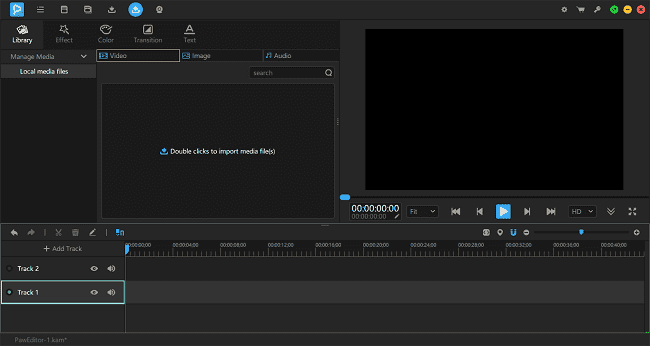
How to Rotate/Flip A Video on iPhone(Two Ways)
There are 2 tools you can use to turn a video sideways or upside-down on iPhone/iPad: one is to rotate videos with iMovie for iOS, the other is to download a video rotating app - Video Rotate And Flip.
Rotate A Video in iMovie
iMovie is a simple video editing app by Apple that can rotate, move or trim video clips in simple steps. iMovie can rotate a video in 90-degree clockwise or counterclockwise. You can get iMovie for free from the App Store.
- Take the following steps to rotate a video with iMovie on the iPhone/iPad.
- Make sure that you have iMovie installed on your device.
- Open Photos app and select the video you want to rotate.
- Tap Edit and select the three-dot icon on the bottom. Tap iMovie.
- To rotate the video in iMovie, use two fingers to twist video to the right orientation.
- When you are done, tap Save.
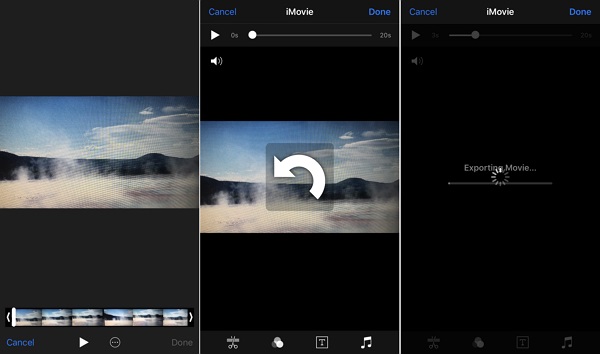
Flip A Video with Video Rotate App
Another way to rotate a video on iPhone and iPad is by using the app: Video Rotate And Flip. The app can rotate a video to your liking in one click and then save the rotated video as a new file. However, the app is for purchase and also from the reviews we have seen, the app is a storage hogger as it creates a new video every time it rotates a video.
- Purchase Video Rotate And Flip from App Store.
- Open the app and select the video with the wrong orientation from your Photos app.
- There are three buttons: Rotate the video 90 degrees, flip the video vertically, flip the video horizontally. Tap one of the button to change the video to the right orientation.
- Tap Save. The app will rotate the video and save it as a new video in the Photos app.
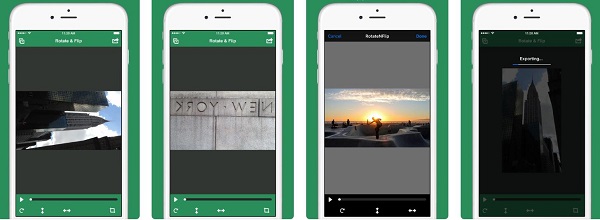
How to Rotate/Flip A Video on Android
If you are using an Android device, you can rotate a video with Google Photos app.
- Install Google Photos on your Android phone.
- Select the video that needs to be rotated from Google Photos.
- Tap the Edit button and select Rotate, which will rotate the video to 90 degrees counter-clockwise.
- To change the orientation further, tap Rotate again.
- Tap Save to save the change.
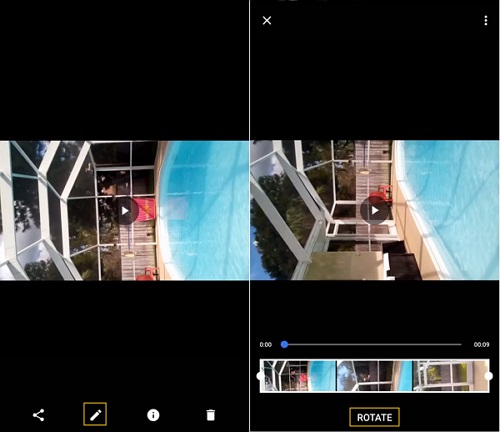
If you find these tools helpful in rotating videos on iPhone/Android, share them with your friends.























