10 Tips to Make the Extra Space of OneDrive for Microsoft's 2016 Storage Reductions
OneDrive is a cloud storage service provided by Microsoft that you can use on your computer and mobile devices. Just move or create a document on OneDrive, then you can access them wherever you go on any device, including laptop and smartphone. However, on November 2, 2015, the changes in OneDrive service storage plans announced by Microsoft on OneDrive Blog negatively impact its regular users.
OneDrive used to offer boundless cloud storage for Office 365 users, 15GB space for those who want to try it free and 15GB camera roll privilege. However, since November 2, 2015, the free space available for regular users reduced to only 5GB and you have to pay $1.99 per month to gain another 50GB. This is the change that many users reluctant to accept, but what happened has happened. What we should be move on over obsessing in the past. So there are some useful tips to help you optimize OneDrive storage reductions.
1. Clean Up
Clean up is always an option when it comes to storage shortness. It may be boring but helpful. Delete files not that important or urgent. Or you can start by removing files that take up large space to other devices. So here is a question. How do you know which files are eating the most space? Follow steps to figure it out.
Step 1. Go to OneDrive.com via a browser on a computer and log in your account.
Step 2. Click Files on the left sidebar and view them as a list.
Step 3. Hit on Sort on the top right and select Size and Descending from the drop-down menu.
Step 4. Now you can view the sizes of files and folders from top to bottom.
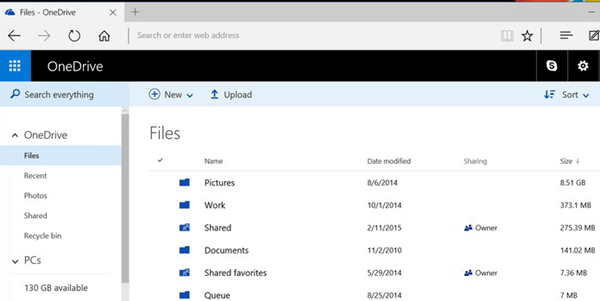
Another action that you can take to earn more space of OneDrive is to a minimum the size of backups created by your device settings each time you reinstall windows system like 8.1 and 10. You can easily accomplish that by going to OneDrive > Device backups. Decide which backup you don't need any more than right-click to delete them.
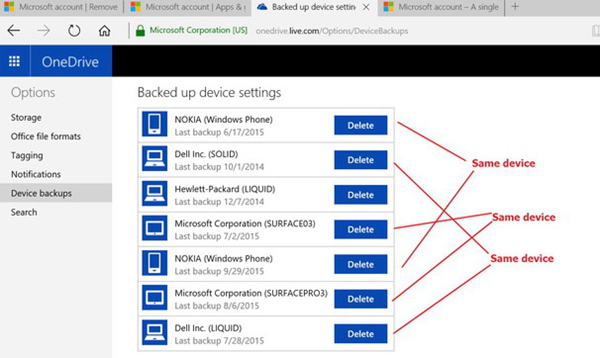
2. Get Organized
Now that you have cleaned up space by deleting unused files, why not organize it by the way. That is simple, just keep the Files folders as the default folder and don't put any files into it but logical files. This will help you easily locate files with no time and view their sizes.
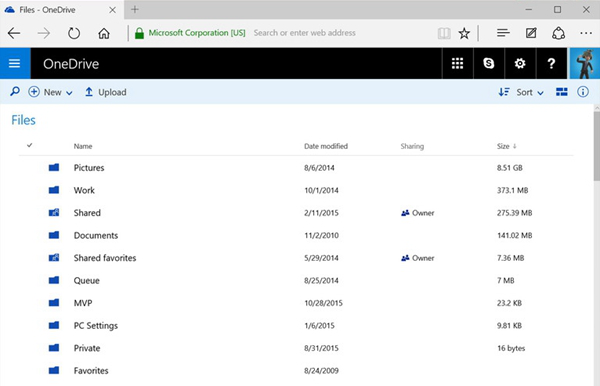
3. Zip Compression
A frequently used method to reduce the size of files is to compress their sizes. To save repeated effort in compressing files one by one, you can just group files that you rarely use and archive them via Zip, RAR, etc. Do forget to delete the original files after you have them compressed.
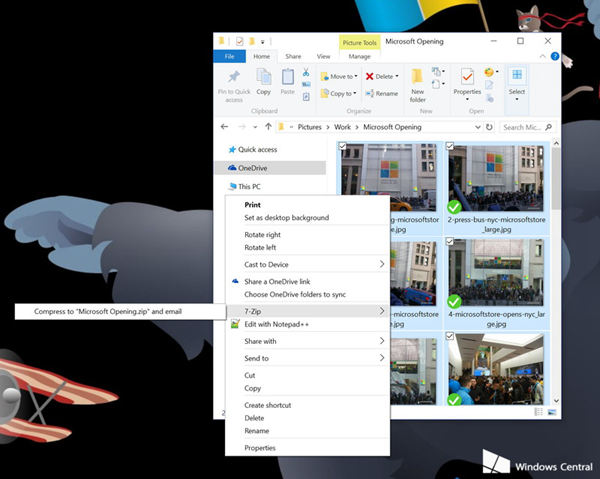
4. Disable Autosaves
The autosaves function is set by default in OneDrive. But sometime it will be confusing if you don’t want everything you download including music, videos, pictures, and documents. Go to OneDrive. You can change the settings to redirect the target location of files you download.
Step 1. Log in OneDrive and click Settings on the top right.
Step 2. Navigate to Auto Save.
Step 3. Change Document and Picture settings to This PC only.
Step 4. Uncheck Photos and videos and Screenshots.
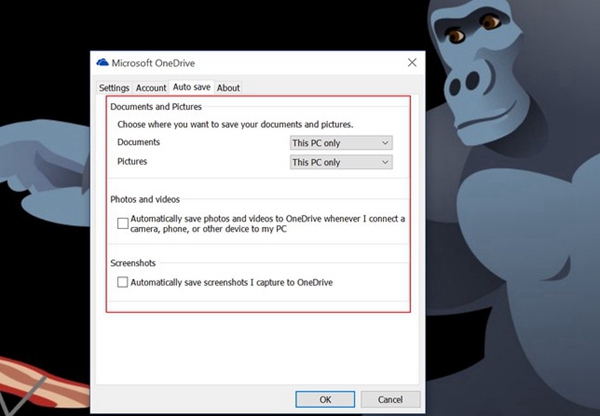
5. Reduce Photo Quality
Pictures, usually those with high resolution can occupy large space. If you are using a smartphone with a 13-megapixel camera and with Camera Roll enabled, you can lower the resolution of pictures. By doing this, you can not only earning more space for OneDrive cloud, but it helps to speed your phone's performance.
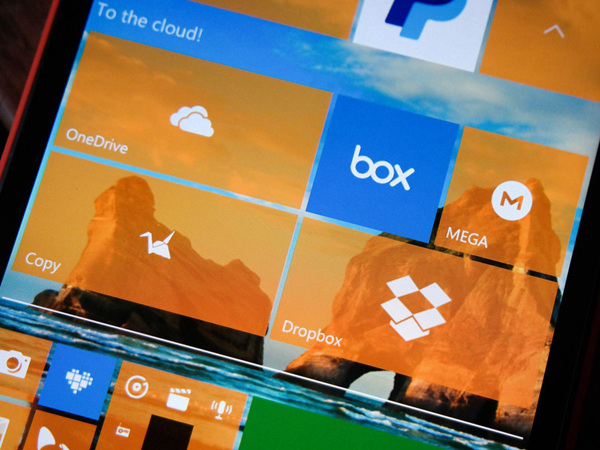
6. Earn Rewarding Storage
Though the free storage available is reduced to only 5GB, Microsoft still offers a chance to you to gain additional free space by giving you tasks. If you join "Referral bonus" program you can get 500 megabytes of storage. Besides, another 5GB is rewarded to those who can invite up to 10 people to use OneDrive. You can invite people by following below.
Step 1. Go to OneDrive > Settings > Options, then click Manage storage.
Step 2. Click Earn more under Your additional storage.
Step 3. You will land to Invite Friends screen where you can send email or share to social network to invite people.
Step 4. Once your friends accept your offer, you will be rewarded with 5GB free space.
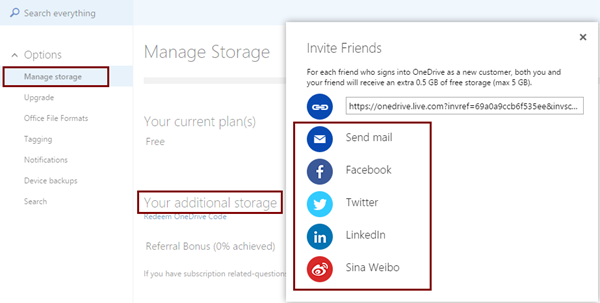
7. Purchase Storage
If you are using free space and the moment you excel 5GB, Microsoft will suggest you to buy a 50 GB plan for $1.99 per month, 100 GB or 200GB plans.
Another way to gain more storage is to become Office 365 customers. There is Personal for $69.99, Home for $99 and University for four years for $79 available. All of these services contain 1TB storage.
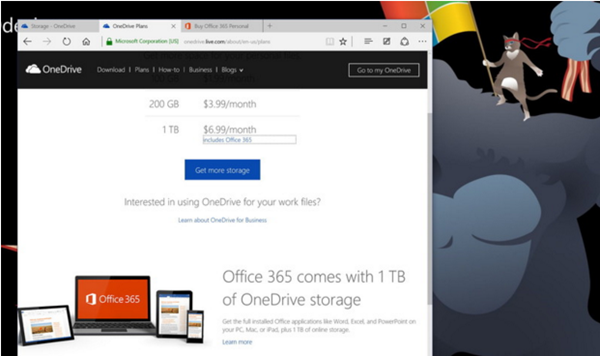
8. Create Your Own Cloud
The Fetch function allows you to retrieve files stored on the remote computer. When you are urgently in need of some files that are left behind you, you can use it to create your own cloud storage. You can get tasks done by going to Setting, then tick off Let me user OneDrive to fetch any of my files from this PC.
9. Don't Upload Everything into OneDrive
As the storage of OneDrive is limited, you should avoid putting everything in it, for example, your system backups, videos, music and other large files. There is Groove Music Pass available for a music lover to gain an extra storage of 100GB.
10. Use Another Service
There so many cloud services out there with large space. If you need extra space to store bulk files, Google Cloud Drive and Amazon Cloud Drive is also your option.
Hope these will help to optimize your use of OneDrive and your precious experiences are mostly welcomed in comments!
























New customer who signs into OneDrive with this link, will receive
extra 0.5 GB of free storage.. Help me to increase my storage.. Thank
you.
https://onedrive.live.com?invref=03018dc0d4ee3828&invscr=90
https://onedrive.live.com?invref=64138566a7a90840&invscr=90
New customer who signs into OneDrive with this link, will receive
extra 0.5 GB of free storage.. Help me to increase my storage.. Thank
you.
https://onedrive.live.com?invref=d2e644a765e12788&invscr=90
New customer who signs into OneDrive with this link, will receive
extra 0.5 GB of free storage.. Help me to increase my storage.. Thank
you.
https://onedrive.live.com?invref=1220728477ae7f2e&invscr=90
Don't ever lower resolution of photos! Much better is to just save them will lower percentage JPEG compression! (that is what Google Photos does) You can use tools like FastStone Image Viewer to batch convert many photos. The quality loss is at 99% of times invisible but the files are third of the previous size. I use 68% JPEG for years now. Try
People who sign up using this https://onedrive.live.com?invref=4c28e186385d7590&invscr=90 link will receive 5GB extra storage
Let's have more space on OneDrive. 0,5 GB free https://onedrive.live.com?invref=6831cae42525acdd&invscr=90
You can also get 0.5 GB free here , if you want to sign up as new user
https://onedrive.live.com?invref=93683ed1095a4fd6&invscr=90
If you want the best solution to any issue you have with your account or you want to hack any social media account or work on anything contact Hackersusan78 via gmail com her work is 100%, i worked with her for like 3times and she was a perfect and reliable hack
If you want the best solution to any issue you have with your account or you want to hack any social media account or work on anything contact Hackersusan78 via gmail com her work is 100%, i worked with her for like 3times and she was a perfect and reliable hack
HACKERSUSAN78 AT GEE MAIL. COM WILL HELP YOU OUT
Contact hackercollins3@gmail for more information you need to work out