iPhone 7/7 Plus Speaker Greyed Out, How to Fix?
Some iPhone users, especially users of iPhone 7/7 Plus, have been facing the problem that the speaker icon is greyed out during the call, which may cause you can't hear the other person's voice through the speaker and the person on the other side of the call cannot hear as well. But the sound can be played through the iPhone speaker when it plays music or video.
It is really wired: whether the iPhone speaker goes wrong or not? This issue is quite common on the iPhone7/7 Plus after being updated to iOS 11.3. So here we've provided you five solutions to help fix the problem.
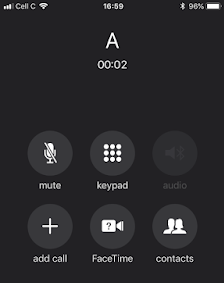
- Editors' Pick: FonePaw DoTrans - Transfer Files across iOS and Computer
Solution 1. Make Sure Silent Mode is off
If your iPhone is set on silent mode, the speaker may not work during the call. The ring/silent switch is a physical button on the left side of your iPhone. It controls whether the sounds play through speakers and can be easily triggered. An orange sign is shown on the switch if the silent mode is on. So if the speaker icon is grayed out, check the ring/silent switch first and make sure the silent mode is disabled (the orange sign is not showing).
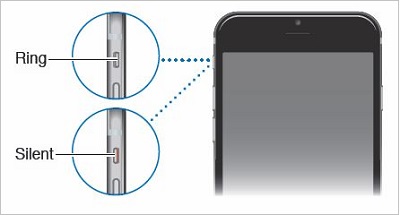
Solution 2. Check if your iPhone in Headphone Mode
The iOS devices are easily stuck in headphone mode even if you have disconnected the headset. This bug may also lead to the greyed-out speaker icon. Click the link below to check "Quick fixes for iPhone stuck in Headphone Mode".
Solution 3. Restart iPhone
Restarting the iPhone sometimes can help solve the small problems on the phone: after the reboot, some bugs might disappear automatically. This method is helpful more than you think. If the speaker button is not working, try to restart the iPhone, and the problem may go away by itself:
- Press and hold the button on the right side for a few seconds until the slider appears;
- Slide the red icon from left to the right to turn off the phone;
- Press and hold the button on the right side again for several seconds till the Apple Logo appears on the screen.
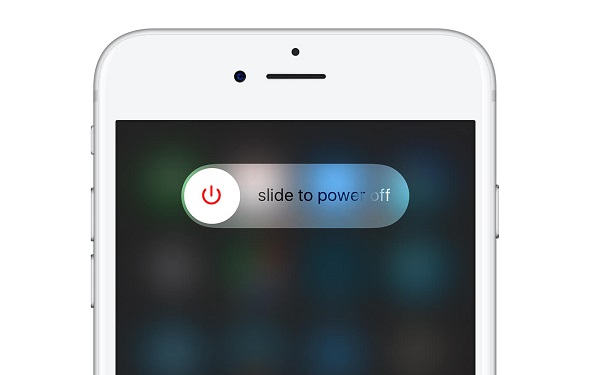
Now make a phone call and check whether you can hear voice via the speaker.
Solution 4. Update or Restore iPhone
There is another possible reason why the speaker greys out: the software. Usually, the latest iOS version can fix the bugs in the previous versions, so update the iPhone to check whether the speaker issue can be solved: Settings > General > Software Update > Download and Install.
If your iPhone has already kept up with the latest iOS version but the problem still exists, try to restore the phone through iTunes. All the problems related to iOS software can be solved through the Recovery Mode. But remind you first that you need to back up the phone before you restore it.
- Power off your iPhone;
- Press and hold the home button, then connect the phone to your computer through USB cable. An
- Apple logo will appear first then turn into recovery logo shortly;
- Open iTunes. You will see a message telling you that the phone is in recovery mode;
- Simply click "Restore" to start restoring iPhone.
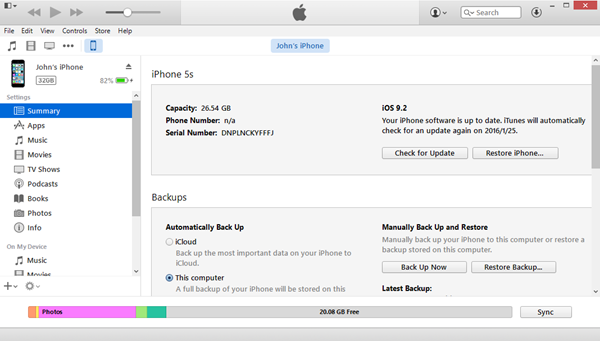
Solution 5. Replace Audio IC Chip
If you've tried all the solutions above but the problem still exists, you can contact Apple service for help as long as your iPhone is still in warranty. In case the Apple service doesn't provide an effective solution or your phone is out of warranty, you might need to turn to the third-party repair for help.
The speaker greyed-out issue could be due to the hardware. More specifically, it is caused by the bad connection to the audio IC chip on some solder points or pads on the logic board inside your phone. So you can find a local repair expert for iPhones and ask him to replace the audio IC chip or reinforce the weak solder pads, especially the C12 Pad to fix the problem. This could be the last solution to the speaker greyed-out issue though.
Hopefully, the above solutions have provided you with some ideas about how to deal with the speaker icon greyed out during call problem. Share it with more people or drop your comments if you have a better solution.

























How much will it cost me to replace the audio IC
chip
£60 in uk depends on where you go so shop around
Restart worked and speaker icon restored--thanks.
I thought I’d tried everything to fix this then I saw a comment that said turn The phone on and off 5 times. I wasn’t hopefull, Apple had quoted £287 to repair or around £80 By a 3rd party. IT WORKED. Turning the phone on and off 5 times solves the issue!!! I’d totally erased and reset all settings, updated the software and restored. Plus spent a couple of hours chatting to Apple support. Then this little gem popped up on a thread and worked, I’m beyond pleased!!