3 Workable Ways to Get iMessage on PC(Windows 10/8/7)
"There is iMessage for Mac so people can send and receive message without their phones. Can iMessage come to Windows PC?"
There are thousands of users having the same question: Can I get iMessage on PC? Well, it is very unlikely that Apple will make iMessage for PC because after all, Windows PCs are non-Apple products.
Currently, iMessage can only be used on iPhone, iPad, iPod Touch and Mac. There is no version of iMessage for Windows or iMessage Online.
So, if you want to use iMessage on a Windows computer or view iMessage information, you can do so by using the following tools:
Chrome Remote Desktop
iPadian 2
Remote Messages from Cydia
And if you don't have access to your iOS device and would like to check iMessage on PC, there is a way to view iMessage on PC.
1. Chrome Remote Desktop
Chrome Remote Desktop is a plug-in for Google's Chrome browser that allows two computers to share a screen and thus you may use iMessage on a Windows PC with the help of a Mac.
However, using this method requires that you have a Mac.
- Download Chrome browser and add the Chrome Remote Desktop plug-in to both your Windows and Mac computer. Launch the extension.
- On Your Macbook: download Chrome Remote Desktop Host Installer and follow the on-screen guide to install it.
- Open Chrome Remote Desktop on your Mac and get the access code.
- Enter the access code on your Windows computer, and your Mac screen will be displayed on your Windows PC.
You can now open and use iMessage on PC.
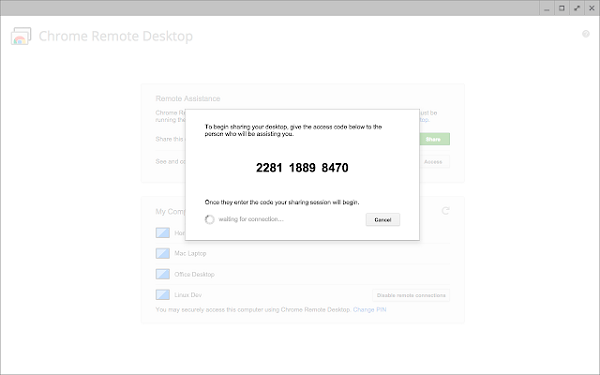
2. iPadian 2
But not everyone has a Mac. If you don't have a Mac but want to get iMessage on Windows, iPadian 2 might help.
iPadian 2 is an iOS emulator similar to BlueStacks for Android and can mimic the iOS environment on Windows computers so that you can use iOS apps like iMessage on a Windows PC.
- Download and install the iPadian emulator on your PC.
- Launch the iPadian program and search for iMessage in the app store of iPadian.
- Download the iMessages app on your PC and you can then start to use it to send or receive messages.
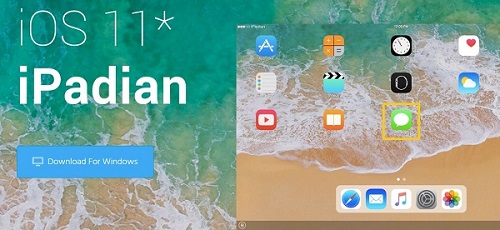
3. Remote Messages from Cydia
To use this method, you first jailbreak your iOS device and then download the Remote Messages app from Cydia, which will let you use iMessage on a Windows computer by connecting your PC with iPhone via the IP address.
But there are two drawbacks about this method:
- Since few jailbreak tools work with the latest version of iOS, your iPhone or iPhone on the latest version of iOS can't be jailbroken to use Remote Messages.
- Jailbreaking your iPhone is risky and could brick your device.
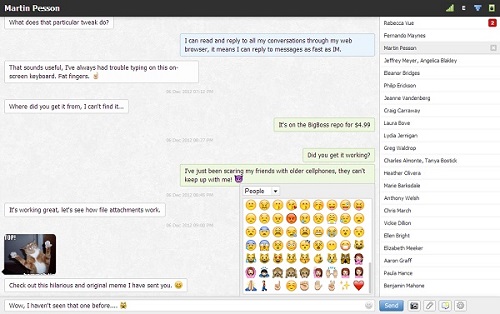
4. View iMessage on PC
Though this method doesn't really let you use iMessage on PC, FonePaw iPhone Data Recovery allow you to view iMessage from your iCloud/iTunes backup on PC, which is useful when you cannot access your iOS device right now and want to see messages on your PC.
Step 1: Download and install FonePaw iPhone Data Recovery.
Step 2: Make sure that you have backed up your iPhone or iPad to iCloud or iTunes previously.
Step 3: Select Recover from iTunes Backup or Recover from iCloud Backup. To access iMessages your iCloud, you need to sign into iCloud on the program. This software won't keep any information of your account and you privacy will be well-protected.
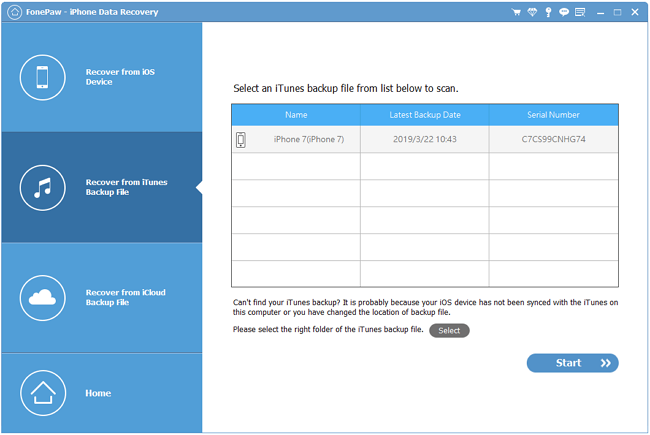
Step 4: Open your iTunes or iCloud backup. Select the Message. Then you can view all the iMessage in this backup.
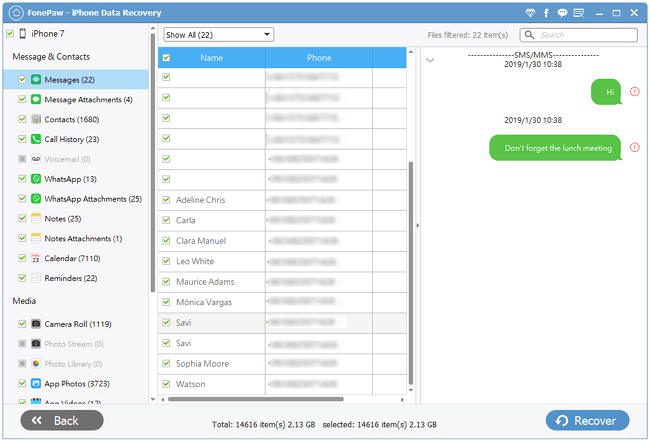
Now you can read your iMessage on your PC.























