How to Hide Apps on iPhone 5/6/7/8/X
You may hear your friend who is using an Android phone says that there are some wonderful app hiders can help hide apps on the phone; thus you would be thinking if there is any iPhone app to hide the secret apps, in order to protect the private information or to prevent other people opening the secret apps, especially the naughty kids. Unfortunately, no apps that hide other apps are available on iPhone now, which may relate to iOS' limitation on such apps.
Don't be discouraged, though, there is always a way out. Actually, you can hide your secret apps on your iPhone, no matter on iPhone 5 or 6, or even iPhone X, without installing any extra app. All you need to prepare is the iOS 10 or later versions.
Two simple but clever ways of how to hide apps on iPhone will be introduced below. What are you waiting for? Read on to get your secret apps hidden!
You May Like: How to Hide Photos on iPhone/iPad?
Or if you want to know, how to unhide apps on your iPhone, you can read out this article on techtouchy blog.
1.Hide Apps on iPhone with Restrictions
Restrictions is a built-in feature in iOS, which allows you to disable any app you don't want to use. Any app you enable its restriction will not show up neither in the home screen nor in the spotlight search list. If you want to use that app, you need to disable its restriction in Restrictions.
- Open Settings > General.
- Tap Restrictions.
- Set up your Restrictions Passcode and confirm it.
- Toggle off the app you want to hide.
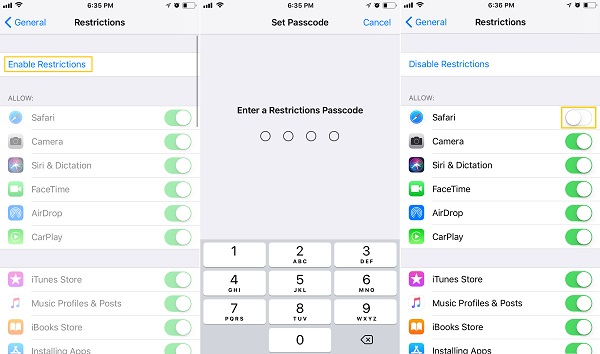
Here you can only hide the stock apps which are pre-installed in the system. If you want to hide other downloaded apps:
- Head to Settings > General > Restrictions.
- Enter your Restrictions Passcode.
- Scroll down to "ALLOWED CONTENT" sub-menu and tap on "Apps".
- You can choose to hide a certain group of apps according to their age limitation, or hide all downloaded apps by selecting "Don't Allow Apps". The only downside of this method is that you cannot choose to hide an individual app.
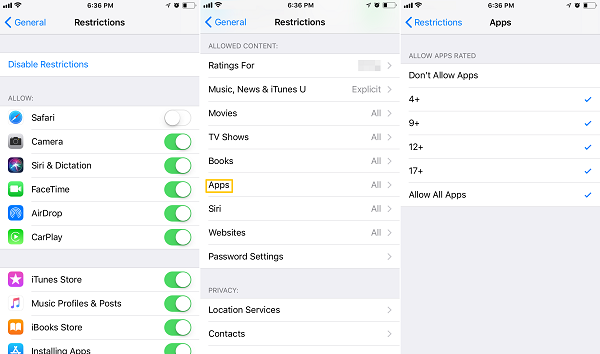
2.Hide Apps from Home Screen on iPhone
If you want to hide a single app, you may try this smart trick: hiding secret apps from home screen on iPhone by creating a folder with the secret app hidden inside.
- Long press an app until it shakes.
- Drag the shaking app above any other app until a new folder is created.
- Fill the new folder with as many apps as you like. A folder can have 12 pages at most, and each page can include 9 apps at most. So it is recommended that you put 9 usual apps on the first page and hide your secret apps among other common apps in the second or other pages.
In this way, other people will not discover your secret apps by glancing at your home screen, because all they can see is just a folder filled with a bunch of apps. But this is not the end of this solution.
The hidden app in a folder still exists on your phone so it can be searched through the Spotlight Search. It will be embarrassing if you open your Spotlight Search that secret app suddenly appears. Thus the second move is to disable that secret app in the Spotlight Search:
- Head to Settings > Siri & Search.
- Toggle off the secret app you've hidden in the folder.
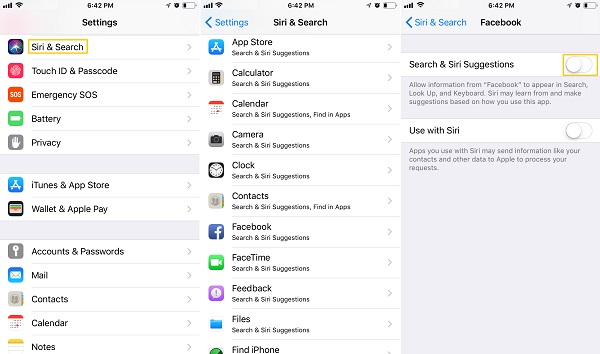
That's it! Now your secret app is hidden on the Home screen, and no one can search it from Spotlight. You are the only person who knows where it locates.
Have you learned the ways to hide apps on iPhone without any app? Do you think these workarounds are easy and convenient for you? If you do, please share it with your friends.























