Fix iOS 9 Slow Performance & Lag with Five Easy Tips
It goes without saying that iOS 9 has brought iPhone users a lot of interesting experience for its new features, like a new system font, a handful of new wallpapers and a bit more. However, recently a notable number of users have come up with complaints of sluggish performance of their iDevice which can be an annoying and frustrating experience. If you're the among one of them, don't be fret as you are luckily allowed to modify some settings in your iPhone to actually get rid of lag and speed up your iPhone. By now there are three easy tips available for your actions, and I will share with you one by one.
Solution 1: Speed up iOS 9 by Reducing Transparency & Motion
Solution 2: Improve iOS 9 Performance via Turning off Background App Refresh
Solution 3: Increase iOS 9 Speed through Stopping Siri Suggestions
Solution 4: Forcibly Reboot Your Device
Solution 5: Speed Up iOS 9 by Freeing up iPhone Space
Solution 1:Speed up iOS 9 by Reducing Transparency & Motion
1. On your iDevice, launch Settings app and go to "General".
2. Tap on "Accessibility" and then "Increase Contrast".
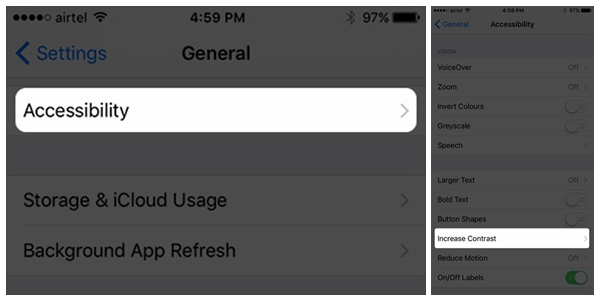
3. Locate "Reduce Transparency" and toggle to "On" status.
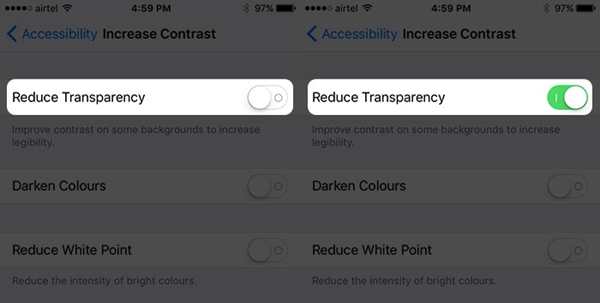
4. After turning on "Reduce Transparency", you will return to "Accessibility" and tap on "Reduce Motion" right below "Increase Contrast". Then switch it to green.
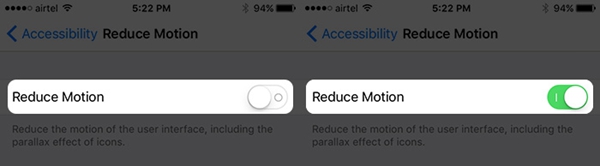
Though you may experience less legibility of backgrounds and less fancy of parallax effect, you're able to enjoy a notably improved speed and better performance in your iPhone.
Solution 2: Improve iOS 9 Performance via Turning off Background App Refresh
1. Launch settings app on your device and go to "General", then scroll up to locate "Background App Refresh".
2. Switch "Background App Refresh" icon into "Off" position.
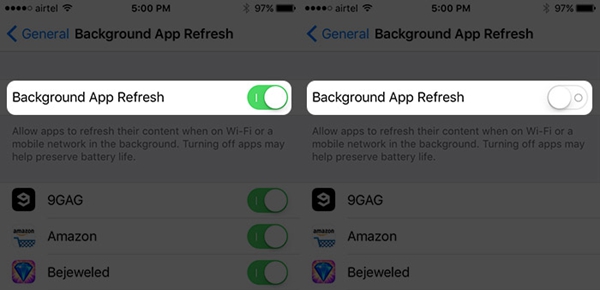
Background App Refresh is a very useful function that allows apps to refresh their contents when on Wi-Fi or cellular in the background. So the result of turn it off will be you have to open apps to refresh details from the internet rather than in the background. But the trade off for this insignificant effect is that you’re accessible to an obviously more fluent performance on your device. And as you can see in this interface, turning off "Background App Refresh" also help to preserve the battery life.
Solution 3:Increase iOS 9 Speed through Stopping Siri Suggestions
Siri Suggestions is a new feature that comes with iOS 9 which can suggest apps, people, locations, and more when you go to search, before you even type. Actually, this is very intelligent and helpful in many respects. However, it slows down iOS operation. You can choose to shut it off to enable faster speed if you wish.
1. Open "Settings" and go to "General" > "Spotlight Search (Suggestions)".
2. Flip the switch for "Siri Suggestions" to the "Off" position.
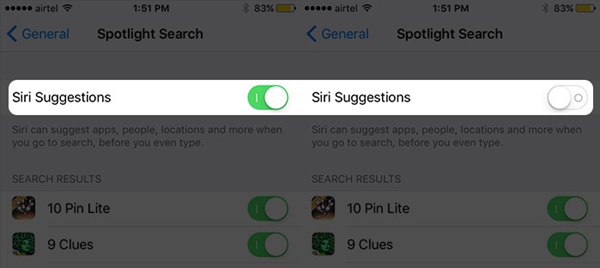
Solution 4:Forcibly Reboot Your Device
Suppose that you are unwilling to sacrifice any of the above insignificant functions to achieve faster speed. Here is alternative for you: Forcibly reboot your device. Actually, it is quite easy. Just hold down home button and power button at the same time until the Apple logo appears. Then your device will boot as it usually does.
Hope these tips will help you gain better iOS 9 performances. And if you have a better idea, don't hesitate to let us know in comment.























