If Chrome is Not Saving Passwords, Check Here to Fix it
"Google Chrome is not saving my passwords for any website. While it will still prompt me about saving a password, it does not actually save it. I still have to manually reenter it every time. "
- Posted on Google Chrome Help Forum
People Also Read:
One of the benefits of having a Google account in Chrome is able to save and auto-fill passwords for related websites, which is quite a time and effort saver. However, some have reported that Google Chrome is somehow not saving passwords. What's wrong with Chrome Password manager? Even, Chrome saved passwords are not auto-filled in sites. How come?
CONTENTS
Reasons: Why is Chrome Not Saving Passwords?
Solution 1: Re-log in Your Google Account
Solution 2: Reset Sync
Solution 3: Manage Passwords in Google
Solution 4: Reset Chrome Settings
Solution 5: Clear Browsing Data
Reasons: Why is Chrome Not Saving Passwords?
It's an abnormal case that Google Chrome is not remembering passwords for any website on computers running Windows 10/8/7/XP/Vista or macOS X/Sierra/High Sierra, or Android, or iPhone. However, there are several potential culprits that should be blamed here. If not sure which is the main cause in your case, check it out.
1. Your account is not properly syncing with Google server.
2. This is due to an unexpected glitch, especially after a recent software update.
3. Your network connection is too slow to send or receive information to/from Google.
There are FIVE workable approaches to get this trouble fixed for Win/Mac and Android/iPhone. Please give it a try on the following solutions one by one.
Solution 1: Re-log in Your Google Account
If Chrome is having trouble syncing with your account, a feasible quick fix is to sign out and then sign in Google account.
- For Win/Mac user, go to "┆" and click the "SIGN OUT" button behind your account. Then, log in after a while.
- For Android/iPhone user, go to "┆" > "Settings". Next. Tap on your account and select "Remove account from this device" at the bottom. Then, click "REMOVE". Don't forget to log in after that.
Solution 2: Reset Sync
Another workable solution is to reset your syncing data. However, you should know that this will not delete you present saved passwords or something. To reset syncing data, click this link "https://chrome.google.com/sync" to redirect to the Sync page on both desktop and mobile. Then, scroll/swipe down to the "RESET SYNC" button. After that, sign back in to Chrome to start syncing again.
Solution 3: Manage Passwords in Google
You should navigate to the "Manage passwords" page in Chrome at first. (Win/Mac: "┆" > "Settings" > "Advanced" or Mobile: "┆" > "Settings" > "Save Passwords") You should make sure "Auto Sign-in"/"Save Passwords" has been toggled on currently.
Solution 4: Reset Chrome Settings
To reset Chrome settings to original defaults is also an idea worth trying. However, this operation is only applicable to Windows and Mac. Please follow the path to reset settings in Chrome.
- Win/Mac: Open "┆" > "Settings" > "Advanced" and scroll down to the bottom. Then, click "Reset" and continue with "RESET".
Solution 5: Clear Browsing Data
Somehow overmuch cache leads to annoying troubles. Sometimes, it may get wrong with Chrome password manager. Therefore, it's recommended to try clearing up browsing cache in computers or mobile phones. Here's how:
- Win/Mac: Go to "┆" > "More tools" > "Clear browsing data".
- Android/iPhone: Go to "┆" > "History" > "Clear Browsing Data".
If you have better ideas, you're highly welcome to share with us. If you like this post, sharing makes it more helpful. Thanks for your reading.


















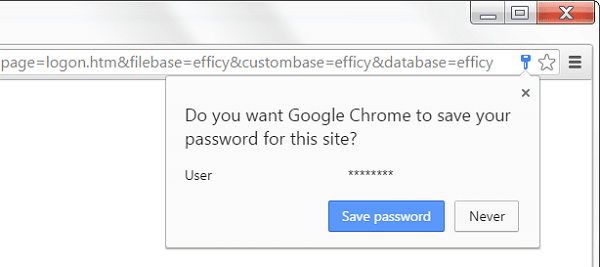
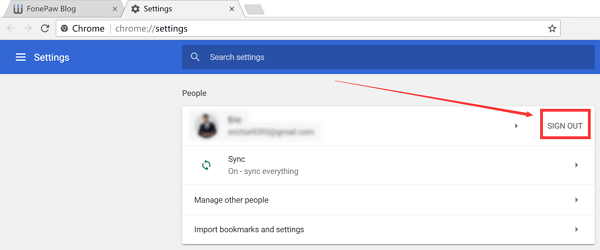
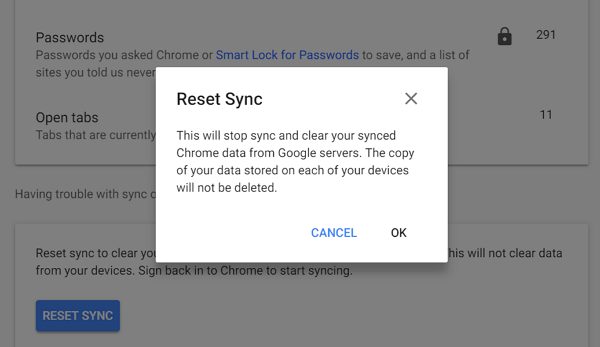
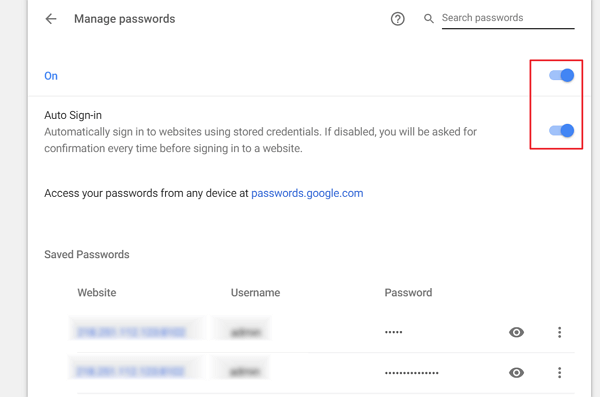
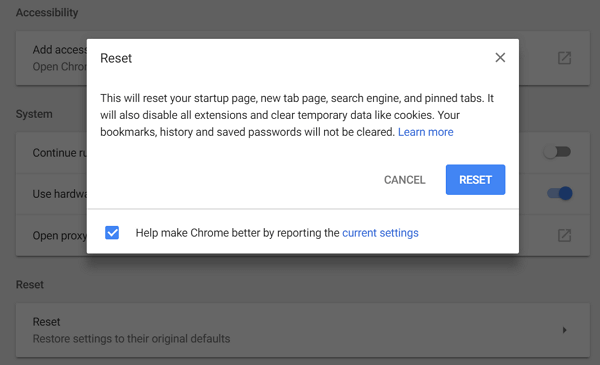
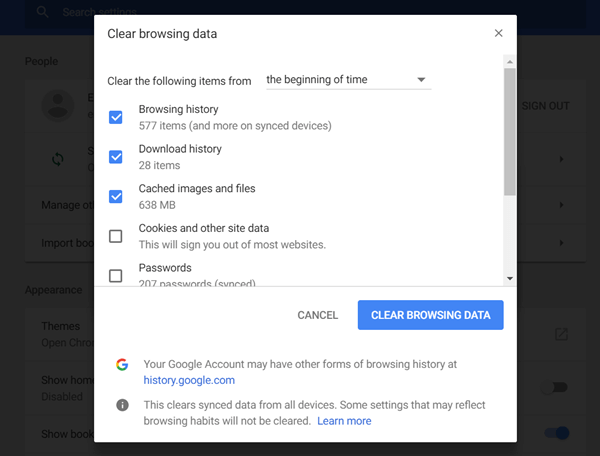






This article was absolutely no help at all. In addition, Google is now reporting that I have no saved passwords. 186 saves passwords... gone. Thanks.
i had the same issue.
But it worked good after deleting the following folder. I use mac
"rm -rf ~/Library/Application Support/Google/Chrome/*"
Nagesh's suggestion worked for me as well. Just copy and past his syntax into Terminal command line, press enter and reset Chrome. That simple.
None of these worked for me either, not even Nagesh's suggestion
Google Chrome Passwors Sync Not Working
http://www.blogohub.com/google-chrome-password-sync-not-working
I found that removing the google account and then adding it back in fixed the issue
What's the point of deleting all the data? That just defeats the purpose of saved password management. The fact is that it's not working correctly but all the Google developers want to do is stuff their fat useless faces with Mars and Snickers bars.
My fix was that I found the site ( accounts.google.com ) got somehow stuck into my "never saved" list under "Saved Passwords" in Chrome Settings.