5 Easy Ways to Secure Your Android Phone
From text messages and intimate pictures to direct access to your email inbox and social media accounts, your smartphone contains lots of personal information you wouldn't like to share with anyone. Precisely because of that information, your Android device is so attractive for snoopers and cyber bad guys.
So if you don't feel like exposing your sensitive data, follow these tried and tested tips to protect your Android device from malicious attackers. You will find most of the methods pretty straightforward, but when it comes to online security, safe behavior and right tools are way more effective than fancy software or high-tech explanations.
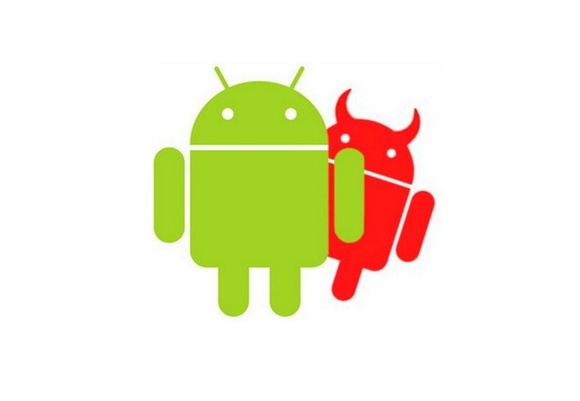
1) Turn Off the Location Services on Your Android Immediately
Did you know that your phone tracks everywhere you go? While location data is necessary for certain apps, such as Google Maps, to function, do you really want hackers to know where you or your children are going?
So what you may want to do right now, is go to your phone's Advanced Settings and manage your Location Access. On Android 6.0 and above, you can specify which apps can use your location info. To do this, go to Apps, then select an app and choose Permissions to enable or disable the location access.
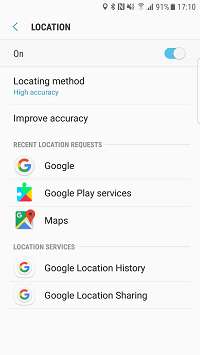
The best option here would be to disable the function completely and turn it on only when you need it.
2) Only Download Apps From Trusted Sources
By "trusted" we mean Play Store. Google has a pretty strict publishing process to ensure that only trustworthy apps are delivered to Android users.
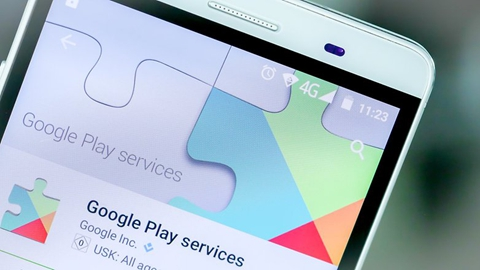
But what happens if you don't follow this tip and decide to get that game app by clicking a link you found on the Internet? Well, maybe nothing happens, and you will be OK. But nobody can guarantee that the innocent-looking game wasn't designed by hackers to infect your device with malware. If you happen to download a malicious app, there's not much you can do to protect your phone.
What is also extremely important is that you check what permissions the app requests before downloading it to your device. If you suspect anything suspicious, don't download the app. For example, a photo sharing app may need access to your photos, but if such an app asks to read your phonebook or get your location, it's a sign of malicious intent.
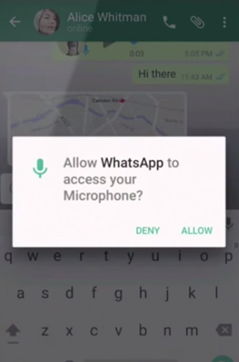
3) Be Careful With Public Wi-Fi Networks
This one goes to anyone who has ever tried connecting their device to a public Wi-Fi spot. Yes, public Wi-Fi has lots of benefits: it's free, it's usually fast, and it's everywhere you want it to be. But the convenience comes at a huge price: your safety.
The problem with public Wi-Fi networks is that most of them are not secure. When you connect to unsecured Wi-Fi, your Internet traffic can be easily intercepted by hackers. Few people realize it, but by switching to Wi-Fi to save your precious mobile data, you may end up losing your credit card details and other sensitive information instead.

For this reason, you may consider getting a VPN app for your device. Trusted VPN will make your communications snoop-proof by sending your Internet traffic through an encrypted tunnel. With a VPN on your Android, you can securely use public Wi-Fi without worrying about the safety of your personal data.
4) Stop Skipping Software Updates
Software updates often contain necessary bug fixes and patches for current security vulnerabilities. By postponing these updates and using outdated software, you put yourself at risk of becoming a victim of a cybercrime.
So the next time you see a message about a new software update, don't ignore it. Or, you can set your Android to update every time you connect to Wi-Fi. To enable automatic updates, go to Google Play Settings->General and select Auto-update apps.
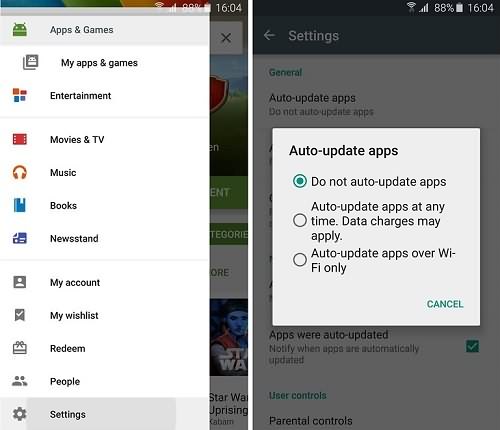
A short reminder: if you choose automatic updates via Wi-Fi, don't forget to secure your traffic with VPN.
5) Be Creative With Your Passwords
And the last, but equally important tip is actually too straightforward. But it never gets old as too many people don't bother to secure their devices and their accounts with strong passwords.
Remember, that having "password," "password123" or "qwerty" as your password is the same as having no password at all. It's the same with your PIN or passcode - take your time to create a strong one.























