3 Ways to Locate your Android Phone
Every day, there are thousands of people who lost their Android phones or have their phone stolen. So it is no wonder that "How to locate my lost/stolen Android phone" becomes one of the most-asked questions for Android users.
Unlike iPhone, Android doesn't come with a "Find My Android" feature. But don't burst out in tears just yet. There still exists a wide range of ways to find your phone. Here we show 3 ways for you to track your lost Android phone.
Plan A: Use Google to Find your Lost Android Phone
Plan B: Track Android Device Using Android Device Manager
Plan C: Use Samsung's Find My Mobile to Find your Phone
Plan A: Use Google to Find your Lost Android Phone
In April, Google announced on Google+ a new feature for Android phones and tablets that lets you simply Google the location of your lost device. All you need is to type "find my phone" in Google search on your computer and Google will help find your device and show you a map of where it is located. Sound good? To make this work, you should meet the right criteria:
- Make sure you've got the latest version of the Google app installed on your device!
- Make sure you're logged in to the same Google account on your PC's browser that you use on your Android phone.
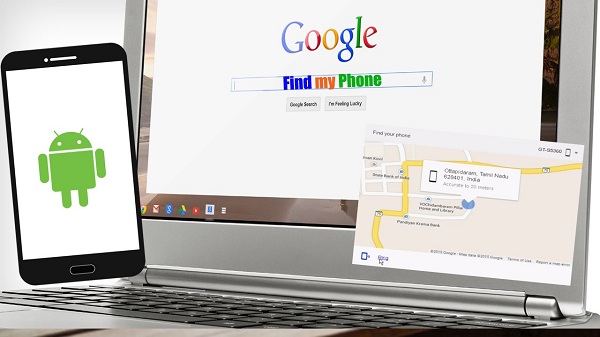
This way can be very useful for you if your phone is lost somewhere in your home. Though Google won't tell you what room it's in, it can ring your device at full volume for up to five minutes so you can try to track it down yourself.
Plan B: Track Android Device Using Android Device Manager
Android Device Manager is the official tool from Google to help you locate and remote wipe a lost or stolen phone.
There are some requirements for using this tool:
- Your Android phone must be connected to Google Account.
- Your device has access to the internet.
- You must have enabled Android Device Manger to track your mobile through Google app settings. (Normally it's ON by default)
If your phone satisfies above 3 conditions then follow the simple steps below:
1. You can access Android Device Manager in two ways: via the Android Device Manager app on another Android device, or via the Android Device Manager website.
2. Once logged in, you can see all your active devices.
3. Click on your lost Android phone and you will be able to see its location.
4. Now, you can perform 3 options: "Ring", "Lock" or "Erase" you phone.
5. If you device is stolen, you can contact concerned authorities to get it back. And if you lost in nearby, you can choose "Ring" to track it down.

Plan C: Use Samsung's Find My Mobile to Find your Phone
If you have a Samsung device, you might be able to find your phone using Samsung's own tracking service 'Find my mobile.' For this to work, you need a Samsung account and registered your device before you lost it.
How to enable Samsung's "Find My Mobile."
1. Go to Android Settings, then scroll down and select "Security" under the "Systems" header.
2. Select "Remote Controls" and toggle the remote controls to "On". Then, add your Samsung account.
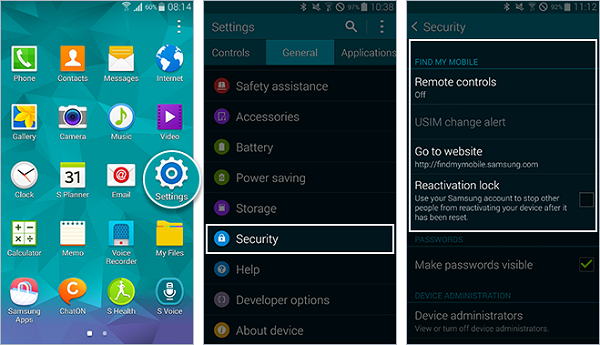
How to Find Lost Samsung Phone with "Find My Mobile"
1. Go to findmymobile.samsung.com and enter your credentials on the left hand side.
2. Now on the web page you can see the "Find My Mobile" option on the top navigation menu. Click the Find My Mobile tab to proceed.
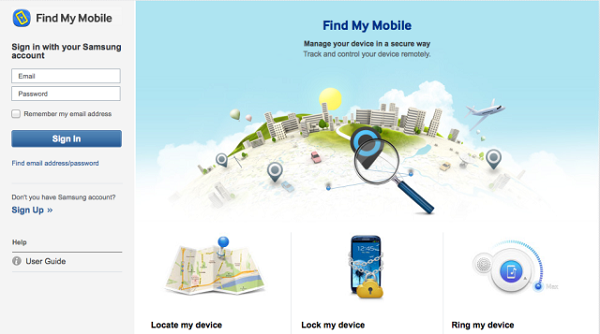
3. On the Find My Mobile page right sidebar you can see some tools like Registered Mobile. Here you can see the list of Galaxy Devices that you are using with your Samsung Account. And below that you can see some options such as Locate my mobile, Lock my mobile, Ring my mobile, Call logs and more. Choose the option you need.
These are most-used ways to track your Android phone. I strongly recommend you to prepare one of these ways before your phone is lost.
Have you been able to get back your phone after it got lost? How did you get it back? Share your experienced with us in the comments!
Related Reading: How to Track Lost iPhone























